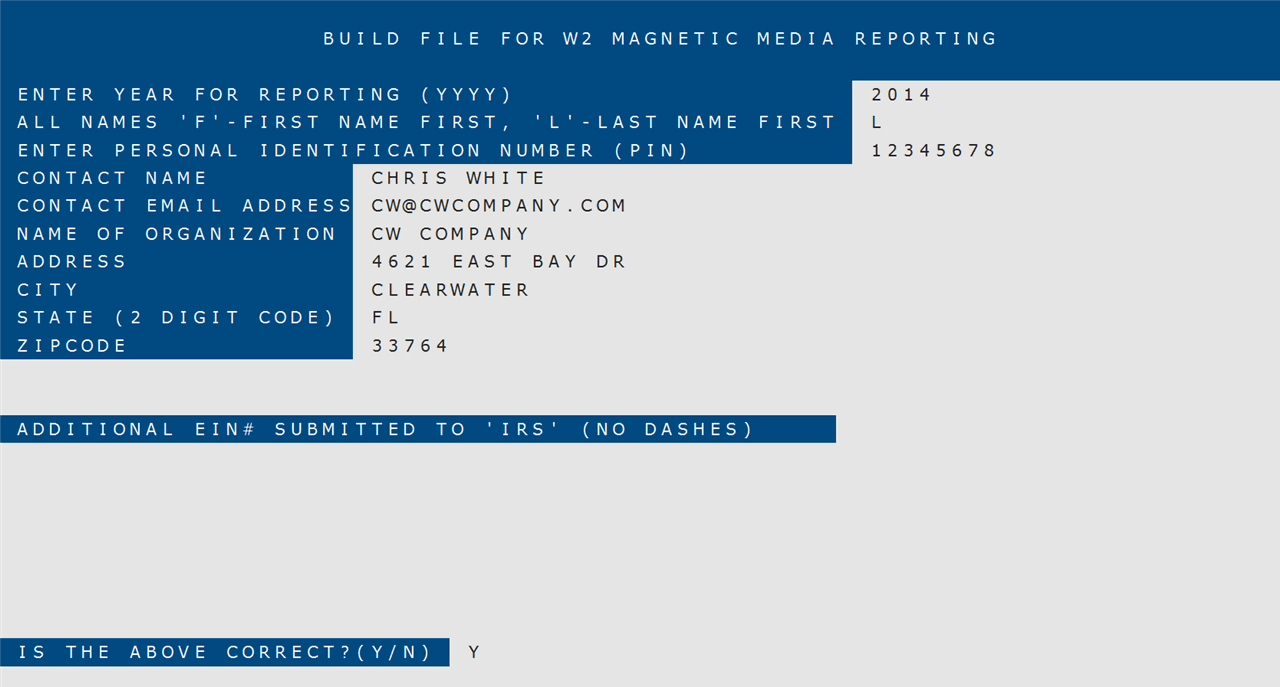How To: Building and Downloading the W2 File (10-60-20)
Overview
This selection is used to create the tax file (‘W2REPORT’) that you will use to electronically transmit W2s to State and Federal Agencies.
A report also prints with the information for each employee being reported.
IMPORTANT: Before running this selection, verify that a valid phone number has been entered in the ‘Phone Number’ field in System File Management (30-01-01).
Step-by-Step
Enter the ID of a physical printer or spooler.
- Complete the first four fields on the screen as described below:
Enter Year For Reporting(YYYY)
Enter the reporting year for the W2s.
All Names ‘F’-First Name First, ‘L’-Last Name FirstEnter “F” if the W-2 magnetic media file is to be built using the first name of the employee first.Enter “L” if the W-2 magnetic media file is to be built using the last name of the employee first.
Enter Personal Identification Number (PIN)Enter the Personal Identification Number supplied to you by the IRS.Contact NameEnter the name of your company’s contact person.Contact Email AddressEnter the email address of your company’s contact person.
- The following fields are automatically populated with the company information from System File Management (30-01):
- Name of Organization
- Address
- City
- State (2 Digit Code)
- Zipcode
- Enter “Y” at the ‘Is the Above Correct?’ prompt.
- Enter “Y” at the ‘Download Magnetic Media File to PC Now?’ prompt. The ‘Download File To PC’ selection (10-60-21) automatically opens to allow for the entry of a PC directory and file name. Refer to the ‘Download File To PC’ documentation for more information.
- Enter “N” if the file is not being downloaded at this time.