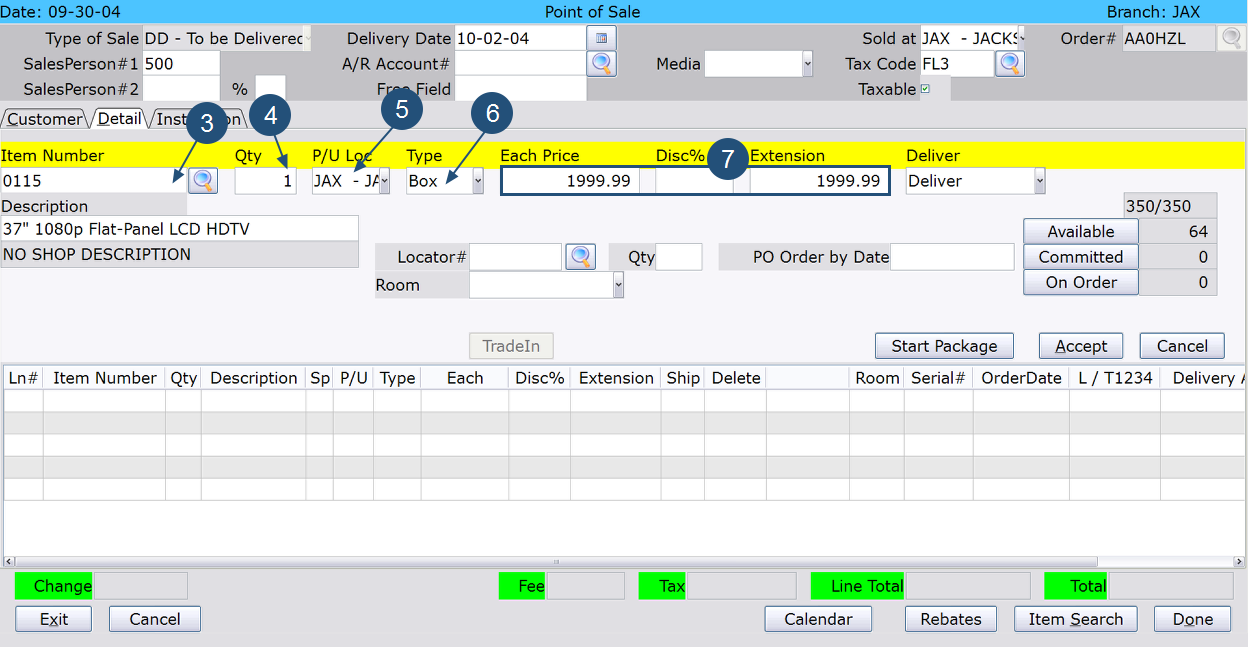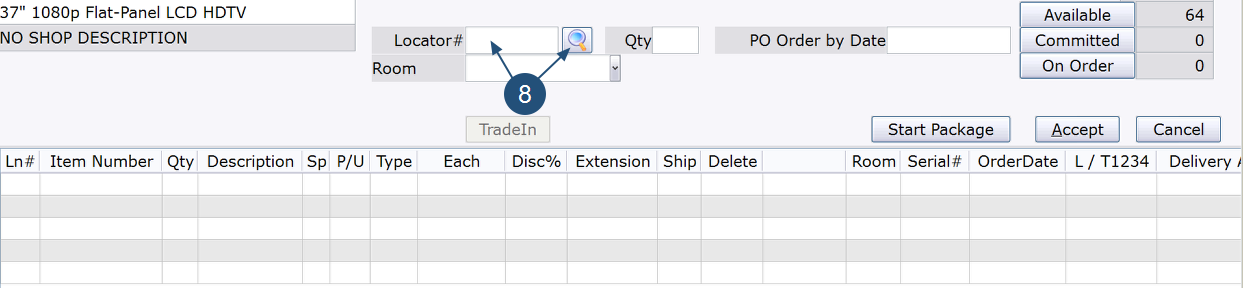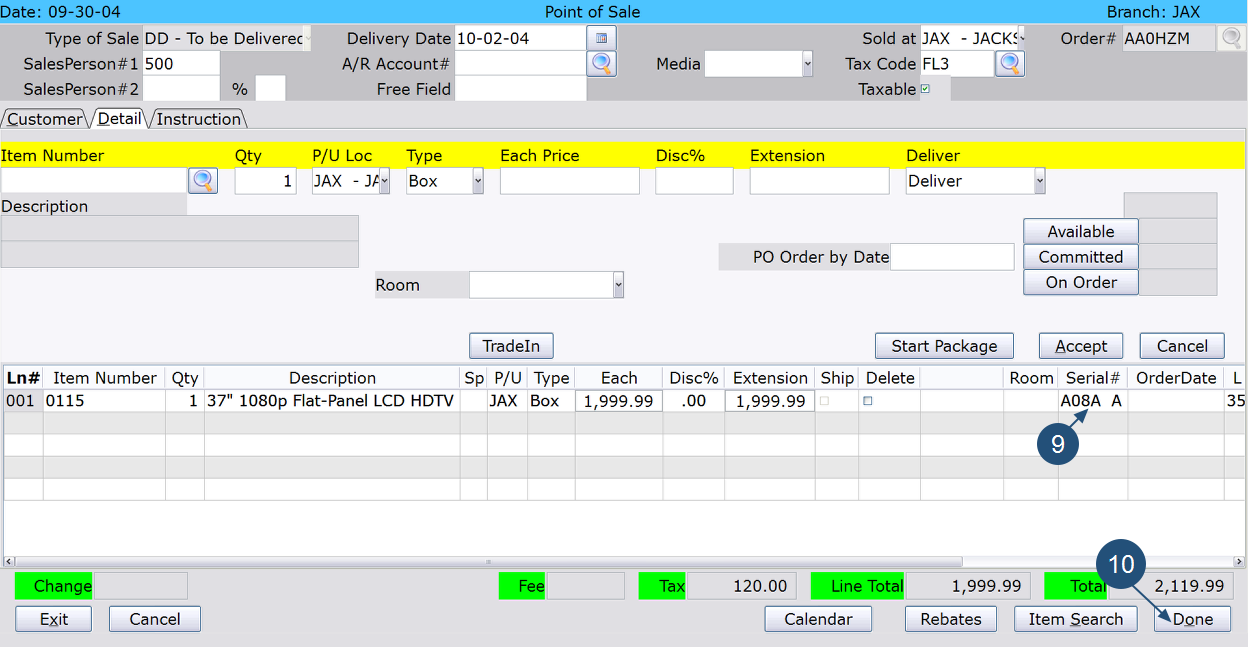General Skill: Adding a Locator Number to a Transaction
Overview
When entering a transaction for a locator branch, you will need to select/enter a locator number for all non-exempt items.
NOTE: On a Delayed Delivery order, you can either select a locator number during POS Entry or at a later time using Order Maintenance (02-08-02). On a Take With transaction, you must enter the locator number during POS Entry.
Video
Tip: Use the controls on the video player to watch in Full Screen mode, adjust the quality, or watch on YouTube.
Step-by-Step
- Enter the Header block and Customer tab information using the standard TW or DD transaction procedures.
- Click on the Detail tab.
- In the ‘Item Number’ field, scan or enter the item being sold or search for it by clicking the search icon. Then press Tab.
- Accept or change the quantity being purchased in the ‘Qty’ field.
- In the ‘P/U Loc’ field, verify that the Pickup Location is correct.
- In the ‘Type’ field, select Box, Floor, or Damaged. If Box is selected, only items with an Available locator status can be sold on this transaction. If Floor or Damaged is selected, only items with Floor or Damaged locator status, respectively, can be sold on this transaction.
- Verify that the pricing information is correct.
- In ‘Locator #’ field, enter the item’s locator number, or click the search icon to select it from a list. The system will attempt to fill the entire quantity ordered from this location.
NOTE: On a Delayed Delivery order, you can select a locator number now, or at a later time using Order Maintenance. On a Take With transaction, you must enter the locator number before completing the transaction.NOTE: If the quantity being purchased by the customer is greater than the quantity available at the selected location, the item quantity is adjusted when it is added to the transaction. For example, if the customer ordered 3 items and the location only has 1 item, when you select the location (by clicking on it), ‘1’ will appear in the ‘Qty’ field at the bottom of the screen. To fulfill the total quantity being purchased (in this example, 3), you will need to add the item to the transaction at least one more time, and select locator number(s) until the remaining quantity (2) is satisfied.
- The item appears at the bottom of the screen with the locator number displaying in the ‘Serial #’ field.
- Complete the transaction using standard TW or DD procedures.