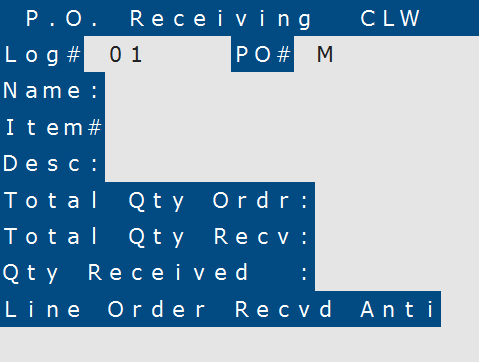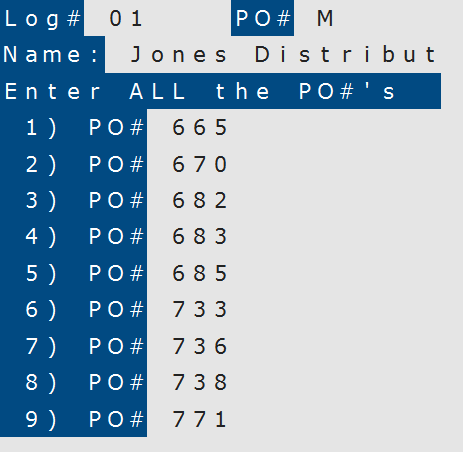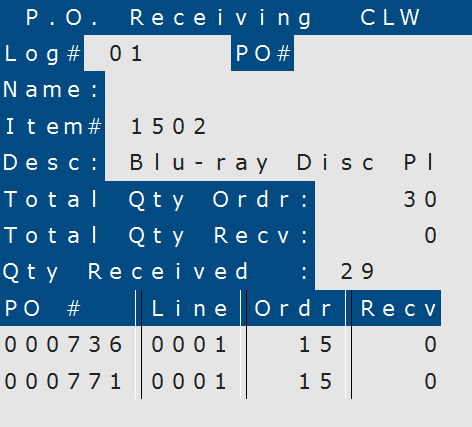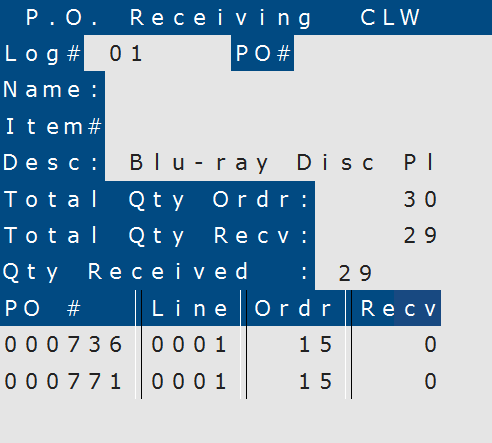How To: Receiving Multiple Purchase Orders (RF-01-01)
Overview
This tutorial describes how to receive multiple purchase orders using an RF scanner.
Step-by-Step
- Enter the log number in the ‘Log #’ field.
- Enter “M” in the ‘PO# ‘ field.
- Enter up to 9 purchase orders numbers that you want to receive. Then press Return.
- Enter a line number at the ‘Line # or Tab’ prompt to change an entered P/O number or to specify a new one.
- Scan or enter an item from any of the purchase orders.
The item description appears in the ‘Desc’ field, as well as the quantity ordered and the quantity received for all purchase orders that the item is on.
- The quantity received will be zero until the process is finished.
- If the ‘RF-Disallow Scan of Barcode When Invalid Item # is Entered’ preference in P/O Preferences (04-90) is set to ‘Y’, the item is received.
- If the ‘RF-Disallow Scan of Barcode When Invalid Item # is Entered’ preference in P/O Preferences (04-90) is set to ‘N’, the system asks you to ‘Rescan the UPC# again.’ After you rescan or enter the barcode, the item is received and that barcode is assigned to the item in Inventory Master (03-01). While this is a convenient feature, if you are not careful, it can result in the barcode being assigned to the wrong item number.
NOTE: If you scan/enter a barcode or item number that is not on file, the following prompt appears:
‘UPC# not found. Enter the Item# for the UPC.’
Enter the item number, not the barcode number, for the item you are trying to receive. When a valid one is entered, one of the following happens:
- In the ‘Qty Received’ field, enter the quantity of the item received on the purchase order. Then press Return.
- The ‘Total Qty Recv’ quantity is updated. Repeat steps 4-6 until all items are received.
- At the ‘Attach POs?’ prompt:
- Enter “Y” to release the items on the purchase order(s) to pending customer orders in Order Processing. The items will also be available for attachment to customer orders in POS Entry.
- Enter “N” if you do not want to release the items.
NOTE: This prompt only appears if the ‘Release to unattached orders?’ preference is set to ‘A’ in Purchase Order Preferences (04-90, Screen 6).