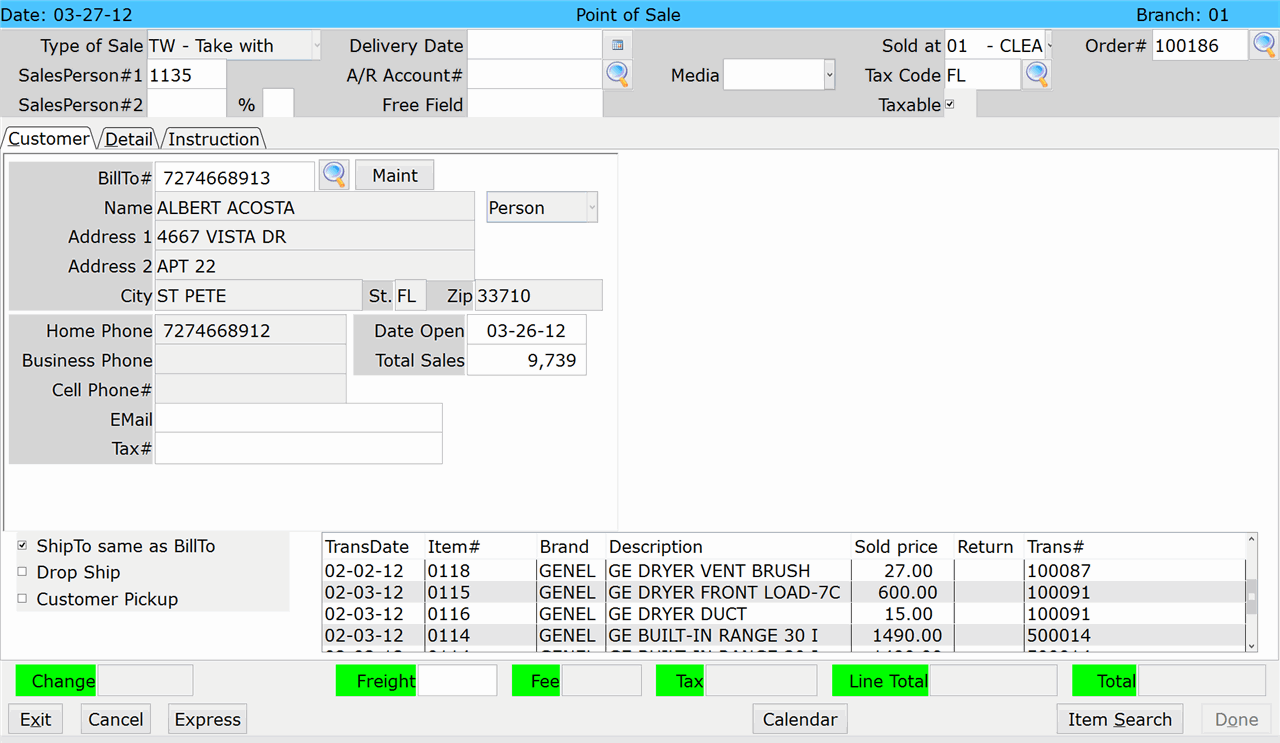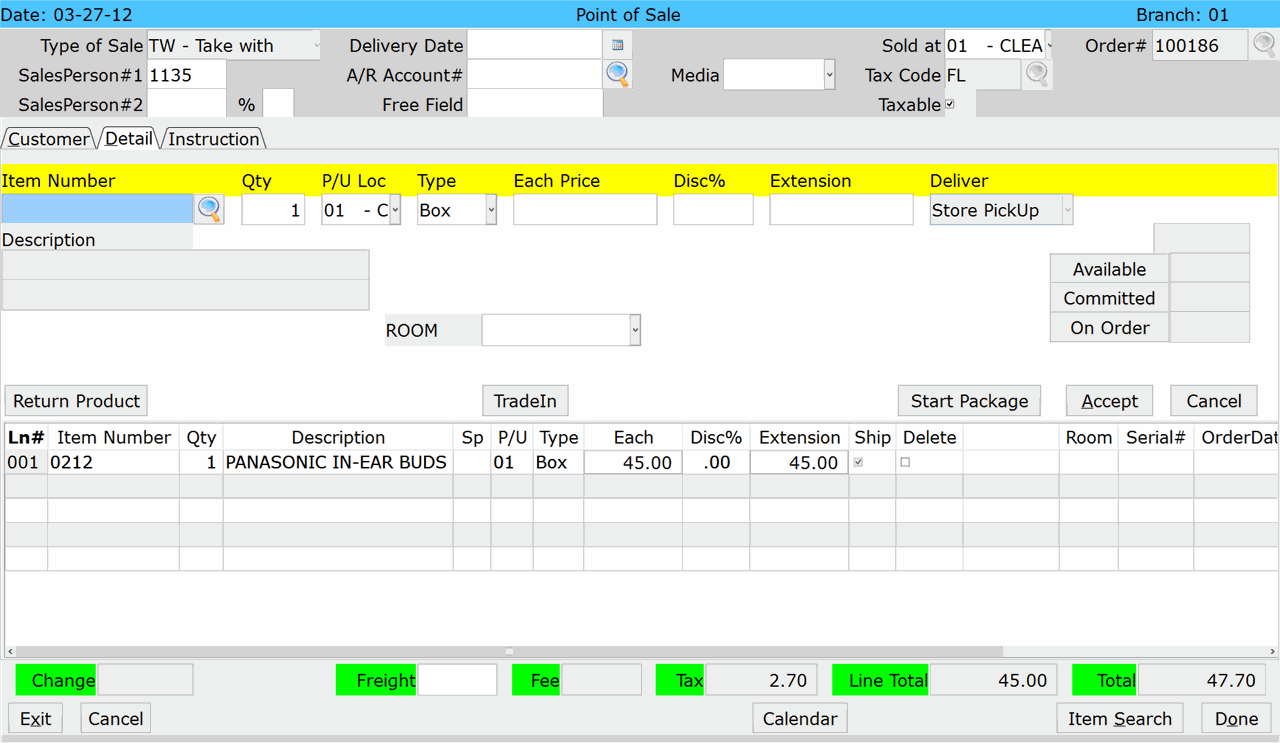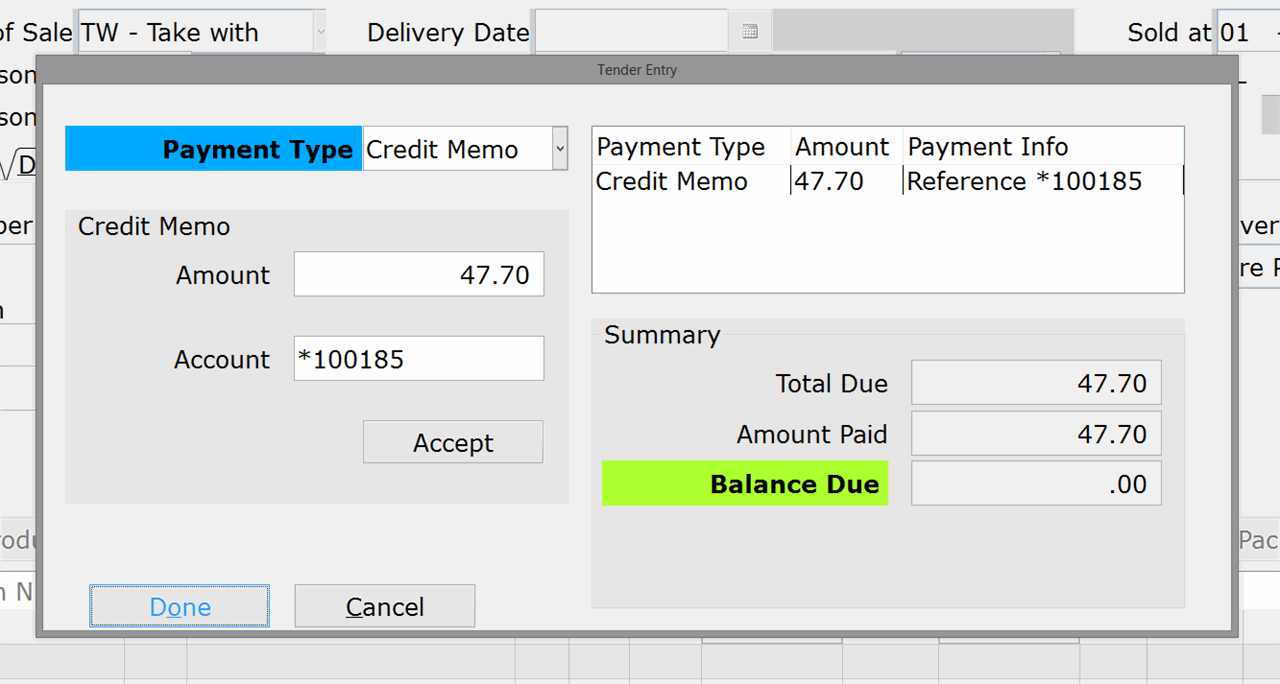How To: Redeeming a Credit Memo
Overview
This tutorial describes how to apply a customer’s credit memo (store credit) to a new purchase.
Video
Tip: Use the controls on the video player to watch in Full Screen mode, adjust the quality, or watch on YouTube.
Step-by-Step
- On the POS Entry screen (02-02), enter the Header and Customer information as you would for a normal Take With or Delayed Delivery transaction.
- Click the Detail tab.
- Enter the items being purchased.
- After entering all of the items, click ‘Done .’
- Select ‘Credit Memo’ as the Payment Type.
- Accept or modify the amount being paid with the Credit Memo.
- Enter the customer’s Credit Memo Account Number (*XXXXXX).
NOTE: The Credit Memo Number is an asterisk plus the invoice number on which the credit memo was issued. If you don’t know the Credit Memo #, follow the steps in the Searching for a Credit Memo tutorial to look it up.
- Click ‘Accept.’ The applied payment appears on the right side of the window.
- When all payments have been applied and the Balance Due is zero, click ‘Done’ to complete the transaction.