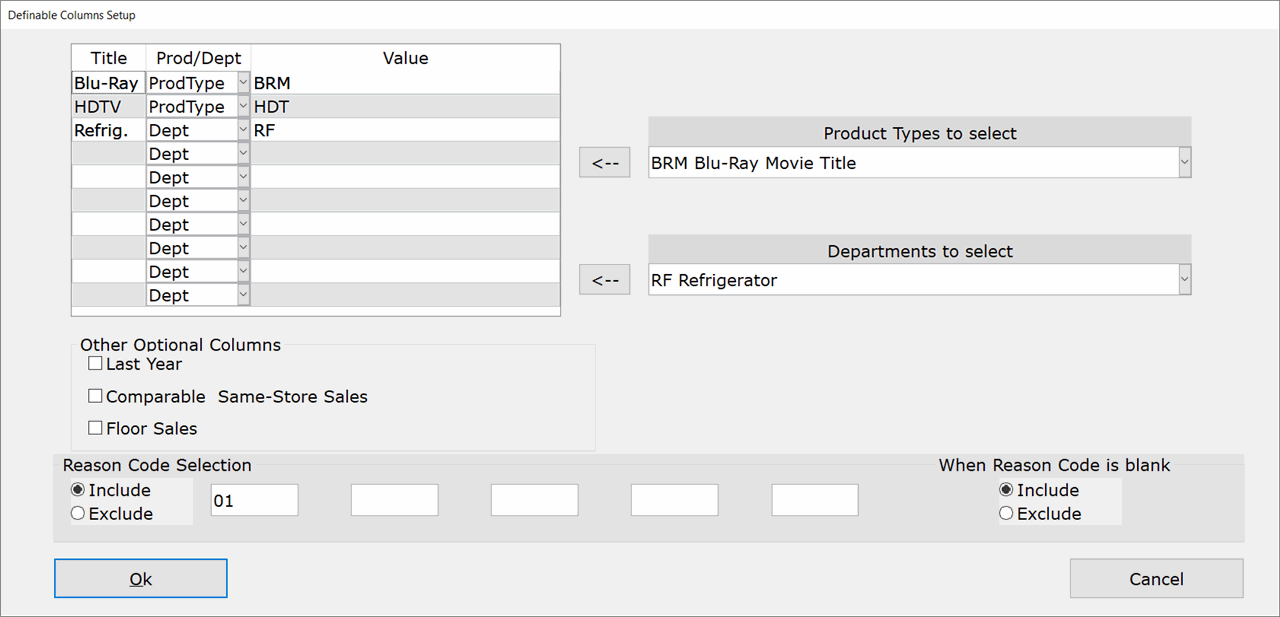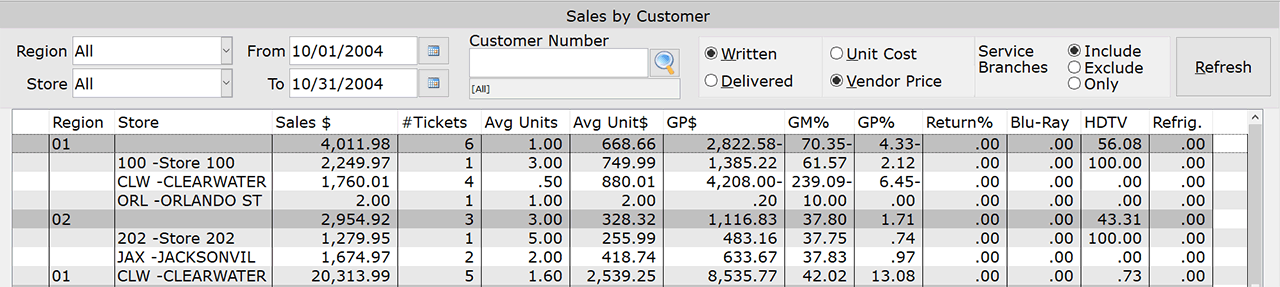How To: Defining New Columns (05-41-11)
Overview
By default, the Sales by Customer report includes columns for the following:
- Customer Number
- Customer Name
- Region
- Store
- Sales Dollars
- Number of Tickets
- Gross Profit Dollars
- Gross Margin Percentage
- Gross Profit Percentage
- Return Percentage
- Average Number of Units*
- Average Unit Price
To add columns that report on a specific product type or department, complete the steps described in this tutorial.
* Based on Preferences (05-90-03-11)
Step-by-Step
- Click the ‘Define Columns’ button at the bottom of the Sales by Customer screen. The Definable Columns Setup window appears.
- In the ‘Title’ field, type the name of the new column.
- In the ‘Prod/Dept’ column, select whether you want the new column to report on a specific product type or a specific department.
- Depending on your choice in Step 3, select a product type or department from the ‘Product Types to Select’ or ‘Departments to Select’ drop-down menus, respectively.
- Click the arrow button to add the selected product type/department to the Value column.
- Repeat steps 2-5 until all columns are set up.
- To delete a column, clear the ‘Title’ field and press Tab.
- Click OK and the window closes.
- Click Refresh on the main screen to update the report information. The column(s) you just created now display.