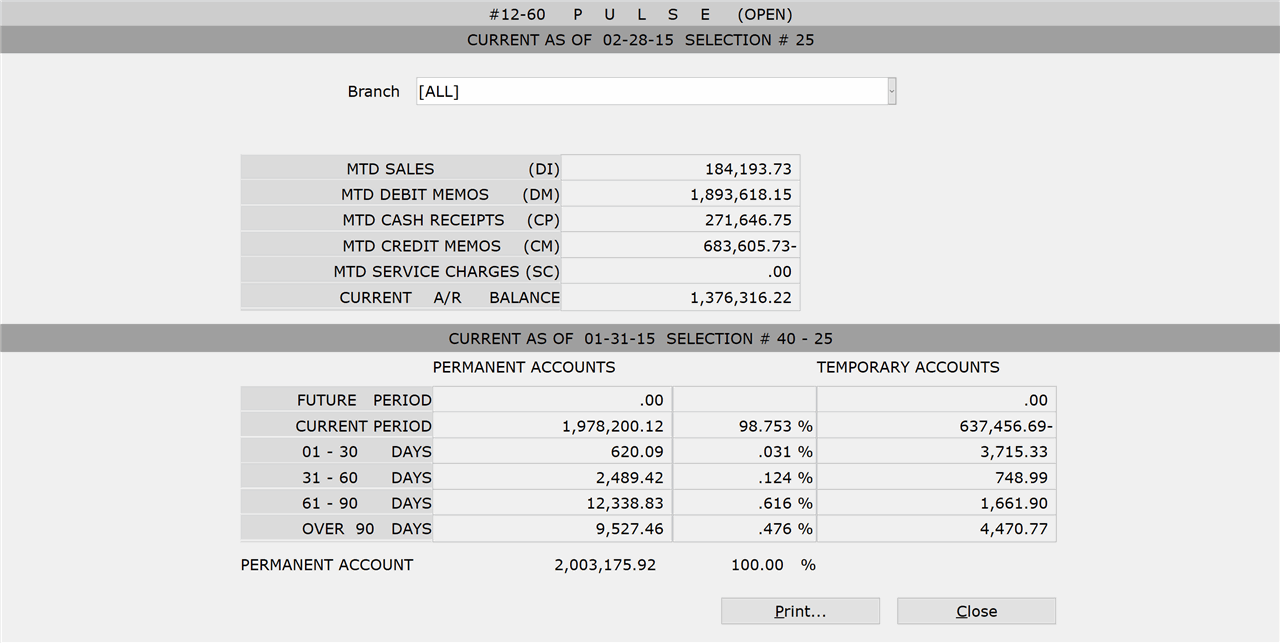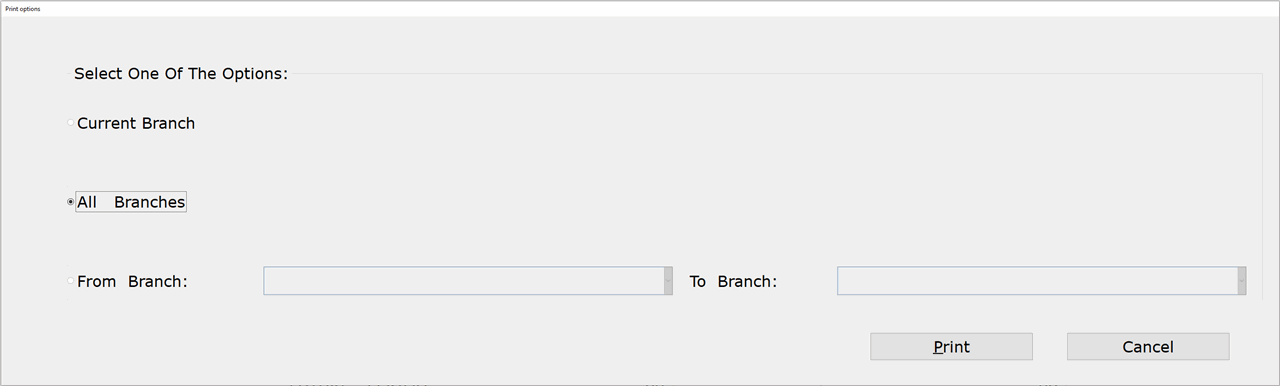How To: Running Pulse (12-60)
Overview
This tutorial describes how to the run the Pulse selection.
Step-by-Step
- From the ‘Branch’ drop-down list, select a branch for the report. Select ‘All’ to include all branches. The A/R summary and aging amounts display.
- Click the ‘Print’ button to print a paper copy of the report (optional).
- Select ‘Current Branch’ to only include the branch you are currently viewing totals for.
- Select ‘All Branches’ to include all branches on the report.
- Use the ‘From Branch’ and ‘To Branch’ fields to specify a branch range for the report. Leave the ‘From Branch’ field blank to start the report with the first branch on file. Leave the ‘End Branch’ field blank to end the report with the last branch on file.
At the prompt:
Enter the ID of a physical printer, or enter “PDF” to save the report to a PDF file. If printing to a PDF, accept or modify the file name and click ‘Ok.’
IMPORTANT: When printing to PDF, you must have an ‘Accounts Receivable’ folder specified in Company PDF/Export Directory (30-04) or By Term PDF/Export Directory (30-05) in order for the PDF to save successfully to your computer.