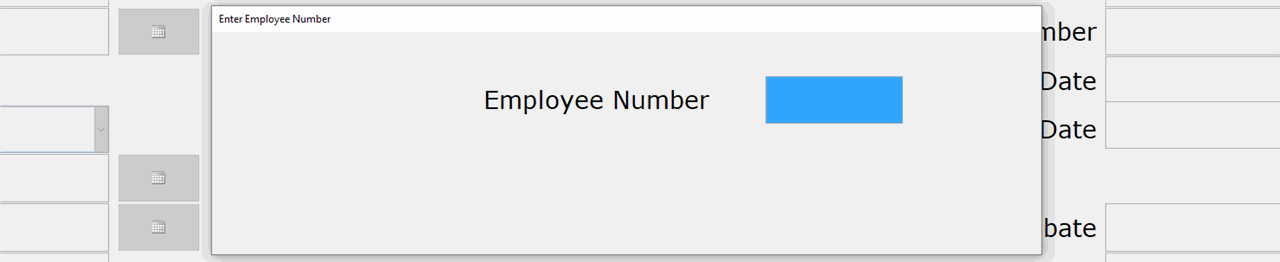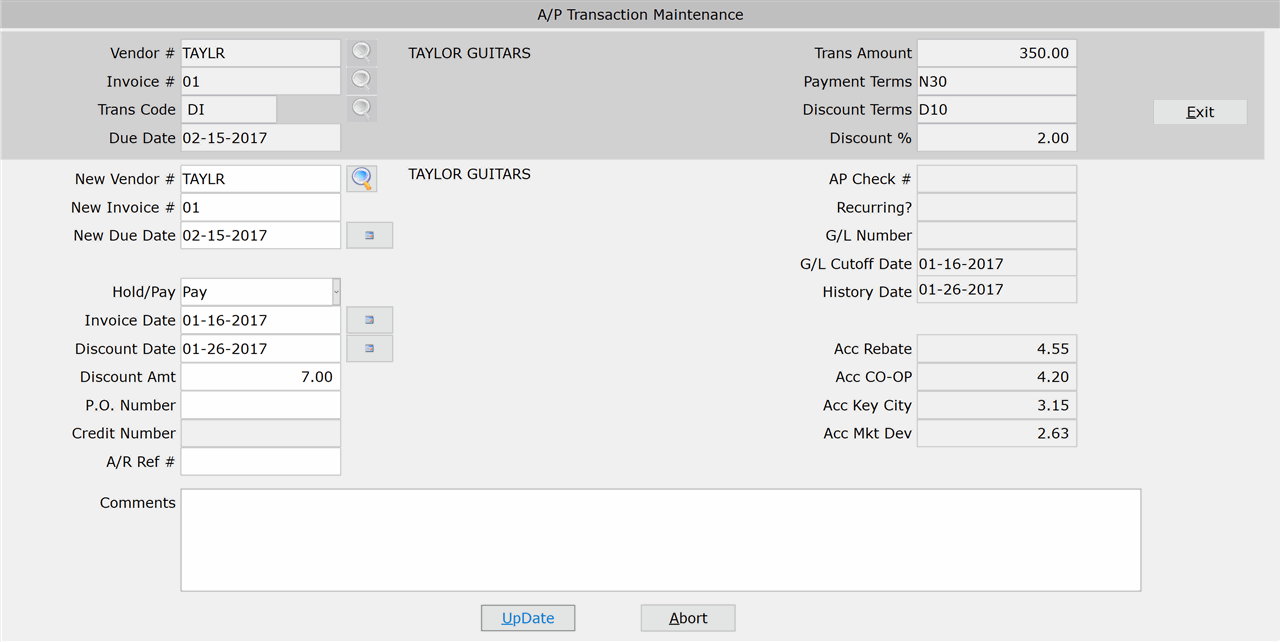How To: Running Transaction Maintenance (11-33-01)
Overview
This selection is used to make minor corrections to records in the A/P Transaction File.
This includes:
- correcting the invoice number in the file
- attaching debit/credit memos against specific invoices
- moving an invoice to a different vendor code
- changing the pay status from ‘P’ to ‘H’ or vice versa
- changing due dates and add or remove discounts
Special Notes
- Invoices with a status of ‘X’ have been updated in Disbursement Update (11-12-01) and Manual Disbursement Update (11-13-03). You can add comments to these invoices, but no other changes are allowed.
- Transaction Maintenance Audit (11-33-02) can be run directly from this selection. Click the ‘Print Audit’ button to print an audit trail of your invoice updates.
Step-by-Step
- Enter your Employee ID in the ‘Employee Number’ field.
- In the ‘Vendor #’ field, enter the vendor for which you are making changes. Click the Search icon to the right of the field to look up a vendor number.
- In the ‘Invoice #’ field, enter the invoice being changed. Click the search icon to the right of the field to look up existing invoice numbers for the selected vendor.
- This process is skipped if there is only one transaction on file for the vendor.
- If there is more than one transaction code entered for the invoice number, enter the transaction code in the ‘Trans Code’ field. Click the search icon to the right of the field to look up existing transaction codes for the selected invoice number.
- This process is skipped if there is only one transaction code on file for the invoice number.
- Press the Enter key and the invoice information appears.
- Make the necessary changes to the following fields:
- Click the ‘Update’ button to save your changes.
Click the ‘Abort’ button to clear the fields without saving your changes and return to the ‘Vendor #’ field.
- Click ‘Print Audit’ to print the Transaction Maintenance Audit (11-33-02) for all invoice changes that you entered. At the prompt, enter the ID of a physical printer, or enter “PDF” to save the report to a PDF file. If printing to PDF, accept or modify the filename and click ‘Ok.’
IMPORTANT: When printing to PDF, you must have a ‘Miscellaneous’ folder specified in Company PDF/Export Directory (30-04) or By Term PDF/Export Directory (30-05) in order for the PDF to save successfully to your computer.
- Click ‘Exit’ to return to the Transaction Maintenance menu.
Click the Search icon to the right of the field to look up a vendor number.
NOTE: If you enter an invoice number for a transaction that is already on file, you will not be able to update your changes.
REMEMBER: Invoices with a status of ‘X’ have been updated in Disbursement Update (11-12-01) and Manual Disbursement Update (11-13-03). You can add comments to these invoices, but no other changes are allowed.
NOTE: This field is only available when a credit invoice is being maintained.
NOTE: This field is only available when contra accounts are being maintained.