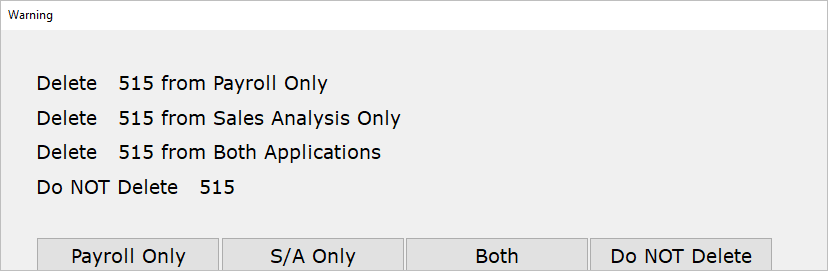How To: Deleting an Employee Record and/or Sales Analysis Information (10-20)
Overview
This tutorial describes how to use the delete option on the Employee Master/Special/Deductions screen (10-20).
With the delete option, you can delete the employee record from Payroll, delete the Sales Analysis information for the employee, or both.
Step-by-Step
- Click the ‘Delete’ button at the top of the screen. A new window opens.
- On the ‘Warning’ window:
- Click ‘Payroll Only’ to delete this employee record from Payroll only. The system changes the Employee’s Status to ‘IT’ (Inactive Terminated), but the employee is not removed from the system until the Termination List selection (10-45) is run, and inactive employees are purged at Year End. Sales Analysis information for the employee still remains in the system.
- Click ‘S/A Only’ to only delete this employee’s Sales Analysis information. The employee record remains in Payroll.
- Click ‘Both’ to delete this employee record from Payroll and delete this employee’s Sales Analysis information. The system changes the Employee’s Status to ‘IT’ (Inactive Terminated), but the employee is not removed from the system until the Termination List selection (10-45) is run, and inactive employees are purged at Year End.
- Click ‘Do NOT Delete’ to close the window without deleting anything.