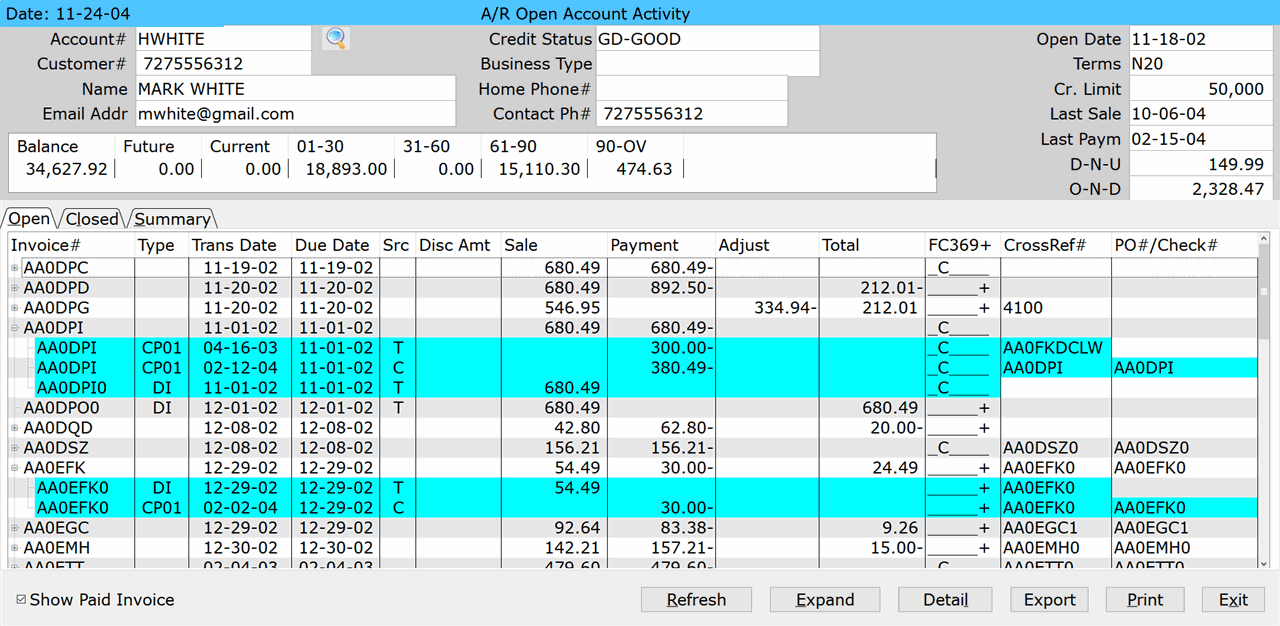How To: Inquiring on an A/R Account (12-61)
Overview
This tutorial describes how to inquire on an A/R account using the Account Activity selection.
Step-by-Step
- Enter a valid A/R Account number for inquiry. If you do not know the account number, click the Search icon to the right of the field to look it up.
- You can print a listing of all A/R accounts using the Master File Listing selection (12-30).
- The Customer Number, Name, Email Address, Credit Status, Business Type, Home and Contact Phone Numbers, Credit Limit, Last Sale, Last Payment, Delivered Not Updated (D-N-U) and Ordered Not Delivered (O-N-D) information appears in the Header block. Additionally, the Balance, along with the Future, Current, 01-30 days, 31-60 days, 61-90 days, and Over 90 days amounts due display below the Header block.
- You cannot modify the information in these fields.
- See the Field Definitions section for more information on each field.
- By default, the screen displays the Open tab in ‘Summary’ mode. A plus sign appears to the left of each invoice number, and when it is clicked, the system reveals details about charges and payments for the invoice. To reveal details for all invoices at once, click the ‘Expand’ button at the bottom of the screen. To hide the details for all invoices, click ‘Collapse.’
To view the invoices in Detail mode, click the ‘Detail’ button at the bottom of the screen. Details for all invoices appear in a ‘flat’ view (they cannot be expanded and collapsed).
- If you only want to view invoices for which money is still owed, uncheck the ‘Show Paid Invoice’ button at the bottom of the screen.
- Click the ‘Closed’ tab to view old invoices, from permanent accounts, that have already been purged using standard A/R Purge procedures.
NOTE: Permanent accounts must have the history field set to ‘2’ in Master File Maintenance (12-20) for purged invoices to appear on the closed tab. Purged invoices for temporary accounts do not appear on the tab.
- Click the ‘Summary’ tab to view current and past payment/charge amounts along with a simple credit/aging history.