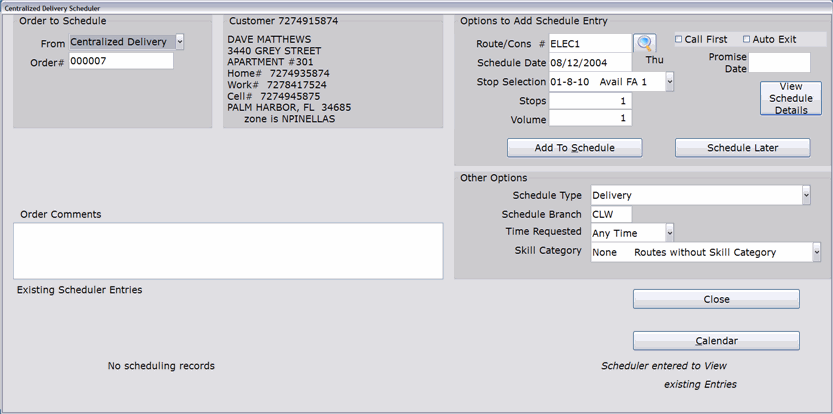How To: Scheduling a Miscellaneous Entry (21-22)
Overview
Once you create a miscellaneous entry, you need to add it to a schedule using the Scheduler. You can access the Scheduler from the Miscellaneous Entry screen or directly from the Centralized Delivery menu.
Step-by-Step
- In the ‘From’ field in the ‘Order to Schedule’ section of the Scheduler screen, select ‘Centralized Delivery.’
NOTE: If you access the Scheduler from the Miscellaneous Entry screen, ‘Centralized Delivery’ will automatically be selected.
- Enter the Miscellaneous Entry Order Number in the ‘Order#’ field.
NOTE: If you access the Scheduler from the Miscellaneous Entry screen, the order number will automatically appear in this field.
- Schedule the miscellaneous entry to a route by completing Steps 3-13 of the ‘Using the Advanced Scheduler’ tutorial.