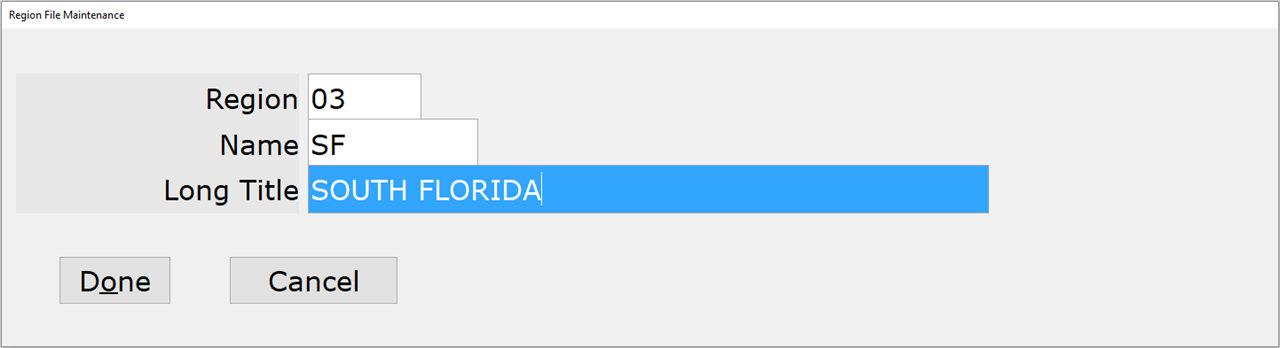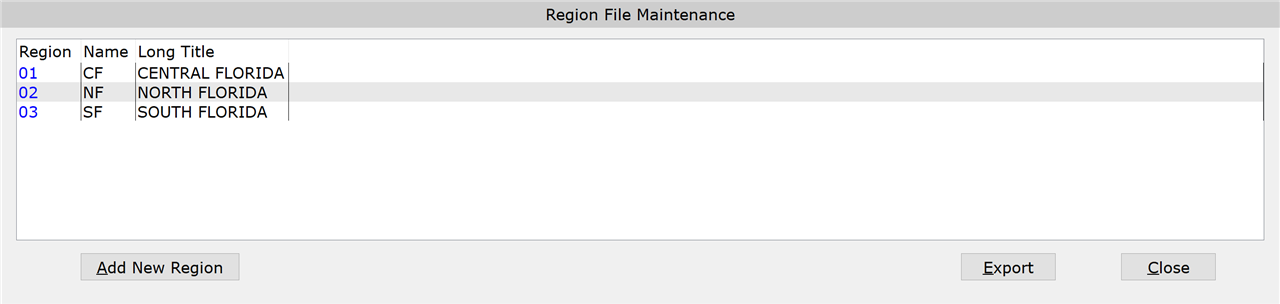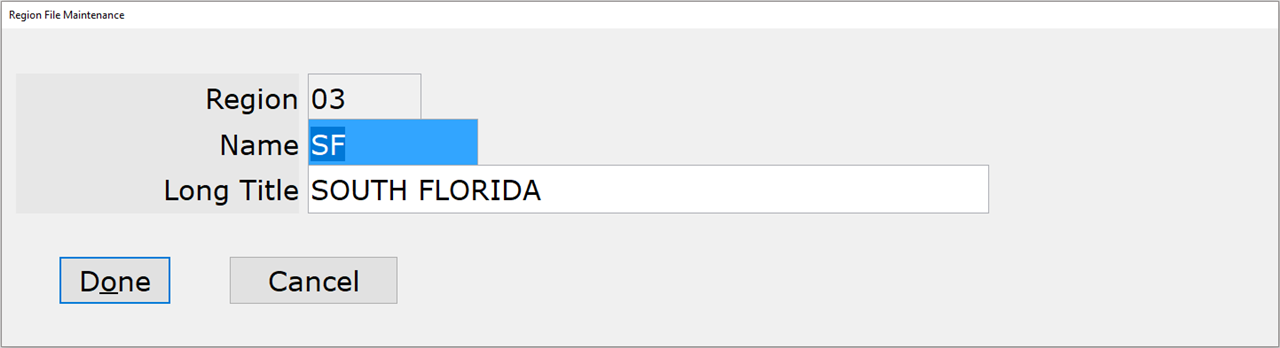How To: Adding & Changing a Region (30-02-01)
Overview
This tutorial describes how to create a new region for your company and change an existing one. Additionally, it describes how to inquire on a region.
Table of Contents
Adding a Region
- Click the ‘Add New Region’ button.
- In the ‘Region’ field, enter a region code that does not already exist in the system.
- The field is a maximum of 2 alphanumeric characters.
- In the ‘Name’ field, enter the abbreviated name for the region.
- In the ‘Long Title’ field, enter the full name for the region.
Changing a Region
- Double-click the region code you would like to update.
- Make any necessary changes to the name and/or long title.
- Click the ‘Done’ button to save your changes.
Exporting the Region List
- Click ‘Export’ to open the list directly in Excel and also save it to your computer.
IMPORTANT: You must have a ‘Miscellaneous’ folder set up in Company PDF/Export Directory (30-04) or By Term PDF/Export Directory (30-05) in order for the list to open correctly in Excel and save successfully to your computer.