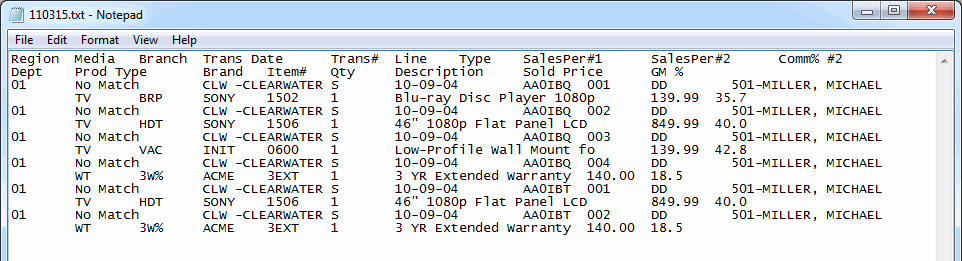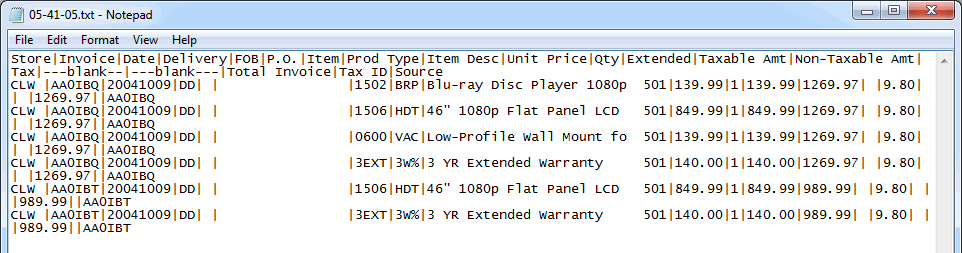Introduction: Tab, Comma, and Pipe Delimited Files
Overview
In Tyler, files are imported and exported using one of the following file types:
You can view the raw file by opening it in Notepad.
Tab Delimited
If the information in the file is separated by tabs/spaces, the file is tab delimited and looks like this:
Comma Delimited
If the information in the file is separated by commas, it is comma delimited and looks like this:
Pipe Delimited
Finally, if the file is separated by the pipe character, it is pipe delimited and looks like this:
When the file is opened in a spreadsheet program (e.g. Excel), it uses the delimiters (tab, comma, pipe) to separate the information into columns and rows.
Exporting Tab, Comma, and Pipe Delimited Files
When exporting a report or screen from Tyler to your computer, the file will be saved as a tab, comma, or pipe delimited file. For information on exporting and viewing reports, please view the Exporting GUI Reports section of the website.
Saving a Spreadsheet as a Tab or Comma Delimited File
When importing information to Tyler from your computer (e.g. Bottom Text Upload (02-18-15)), you will need to save a spreadsheet as a tab or comma delimited file. For more information, please see the Saving Spreadsheets for Import to Tyler section of the website.