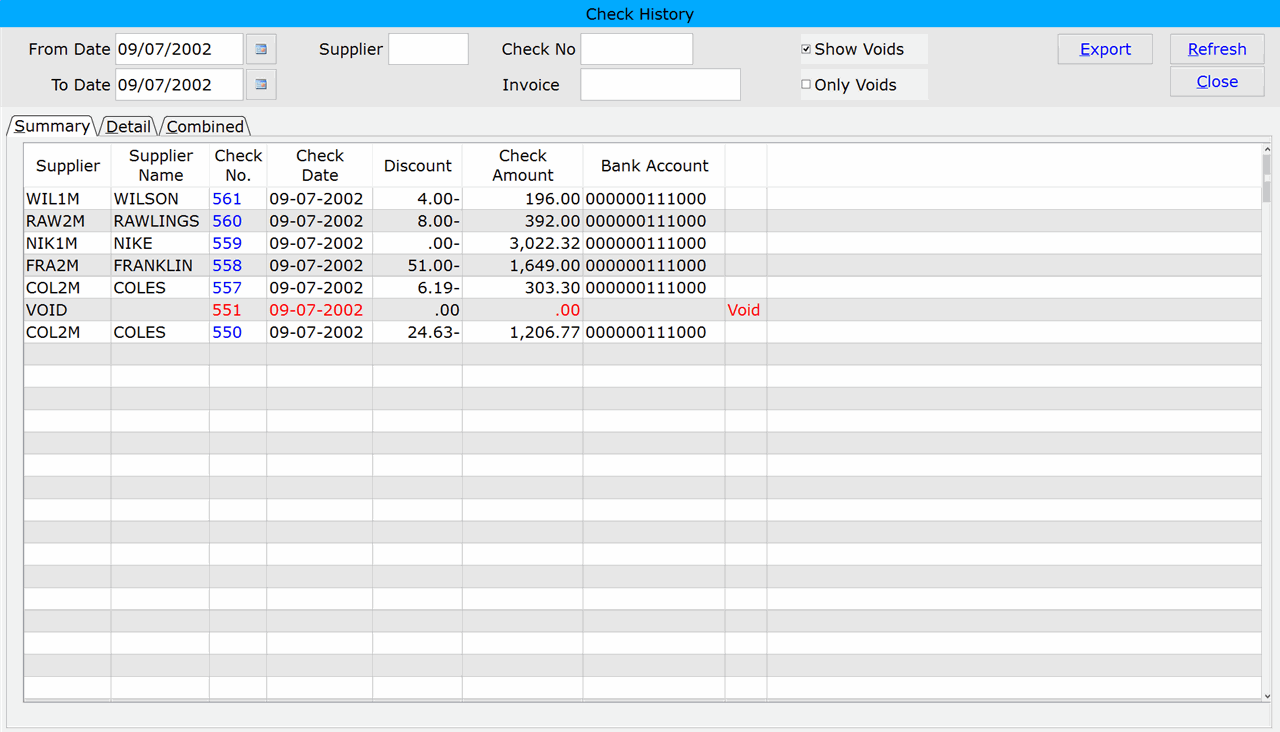How To: Running Check History (11-40-11)
Overview
This tutorial describes how to inquire on checks distributed through Accounts Payable.
Special Notes
- You can view the report without entering any search criteria (just click the Refresh button).
- The report can be exported to a spreadsheet program.
- You can filter checks for a single supplier or invoice number. If one check was used to pay several invoices, only the most current invoice is displayed.
- Voided checks appear in red.
Step-by-Step
NOTE: You can run the inquiry without entering any search criteria. Simply click the Refresh button.
- In the ‘From Date’ field, enter the check date to begin the inquiry with or select it from the calendar. Leave the field blank to begin the inquiry with the first date on file.
- In the ‘To Date’ field, enter the check date to end the inquiry with or select it from the calendar. Leave the field blank to end the inquiry with the first date on file.
- In the ‘Supplier’ field, enter a Vendor ID and only checks for that supplier will be included in the search results. Leave this field blank to include all vendors.
- To inquire on a specific check, enter the check number in the ‘Check No’ field.
- To inquire on a specific invoice, enter the invoice number in the ‘Invoice’ field.
- Select the ‘Show Voids’ checkbox to include voided checks in the search results.
- Select the ‘Only Voids’ checkbox to show only voided checks in the search results.
- Click ‘Refresh.’ Checks matching the entered criteria appear.
- Click the ‘Export’ button to export the report to a spreadsheet program (optional).
NOTE: A path must be setup in selections 30-04 and 30-05 for the report to export to excel correctly.