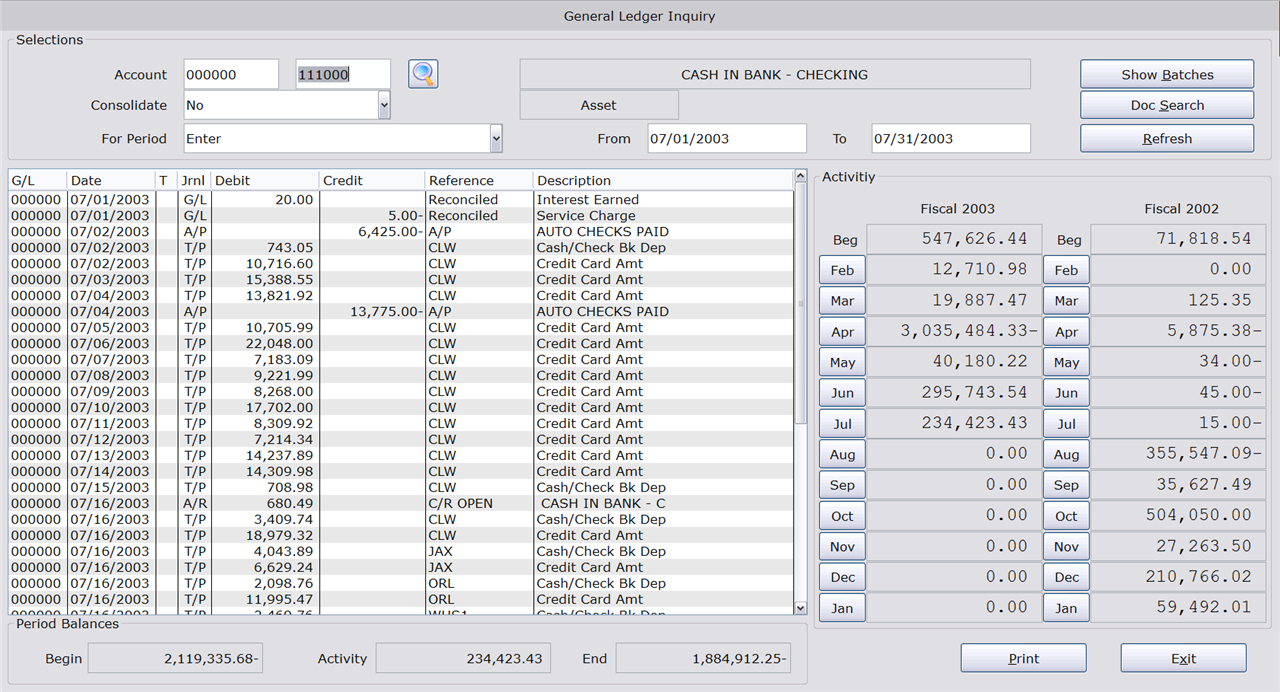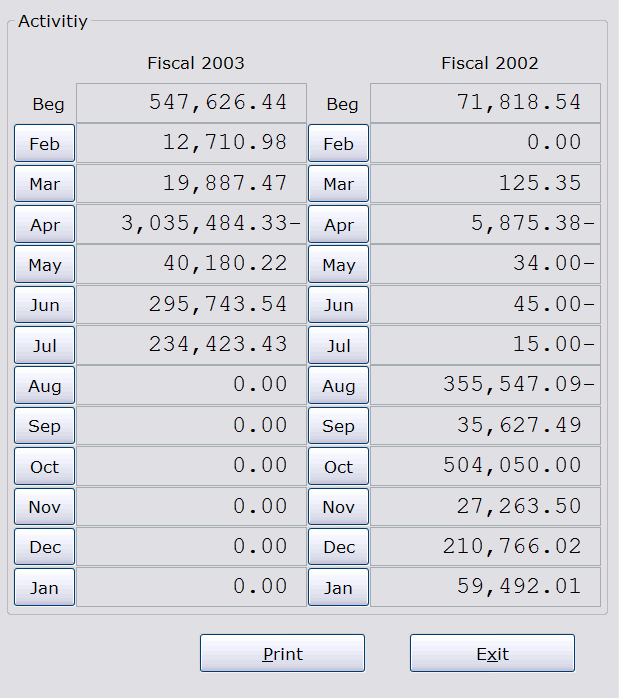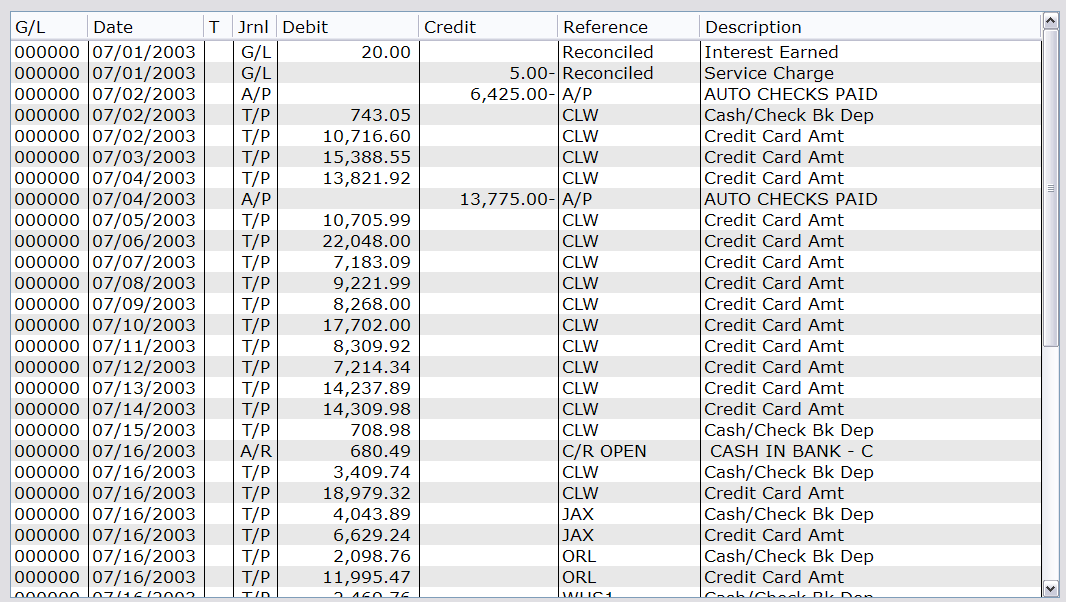Overview
This page gives descriptions of the fields found on the G/L Account Inquiry screen.
The G/L Account Inquiry selection (15-07) is used to look up G/L entries. You can access individual G/L accounts, or groups of related accounts.
This selection gives you easy access to individual entries, document groupings, monthly and fiscal year totals, as well as information on custom date ranges.
Finally, Individual entries and document groupings can be further researched in this selection to view more detailed information.
Table of Contents
Main Screen
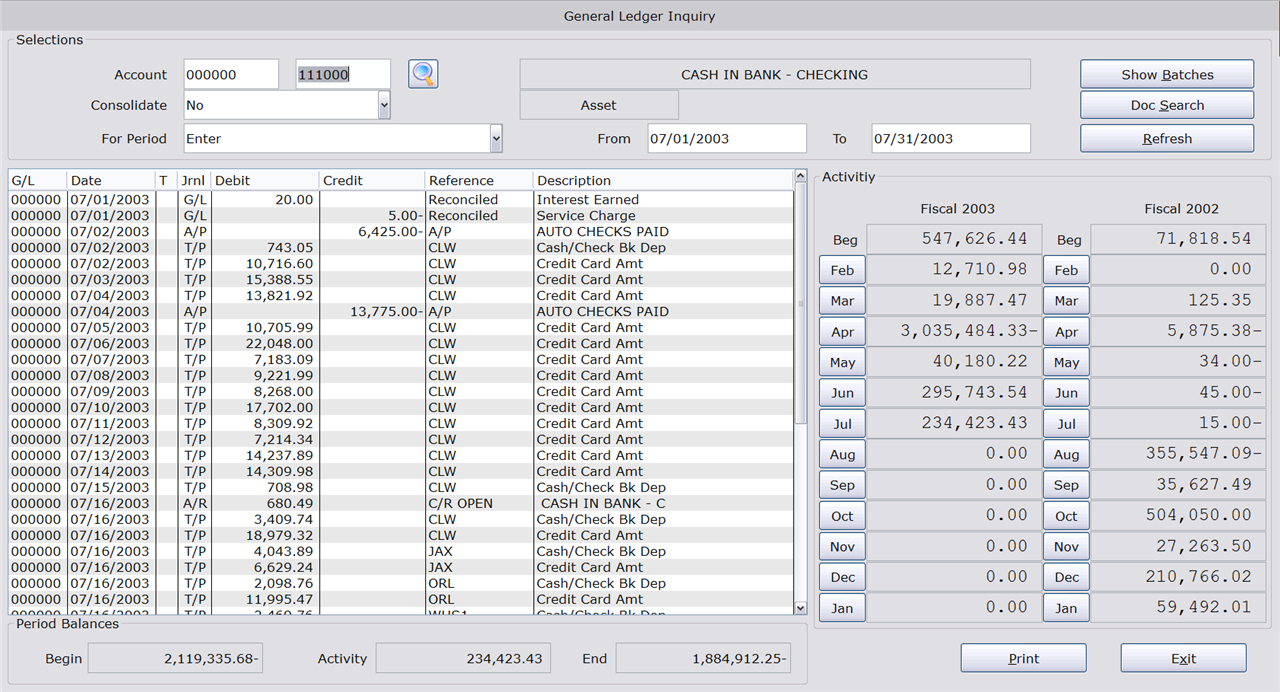
Click image to enlarge.

Click image to enlarge.
The Selections Block is where you begin your search for G/L entries. You can expand or narrow your search by altering multiple fields in the Selection block before doing your inquiry.
Account
Enter the G/L number of the account you want to look up. If you don’t know the account number, use the search button to the right of the field.
(Account Name)
After selecting the account you want to look up, the full name of that G/L account appears in this field.
Consolidate
Setting this field tells the program how specific to be with the G/L number search. The three choices are:
- No – No consolidation of accounts occurs and the information pulled up in the ledger window pertains only to the G/L account with the exact number entered in the Account Number field.
- Corporation – The first two characters from field one and all of the characters from field two are referenced. This pulls all the G/L data related by corporation.
- All – In this search the six characters in the first of the two G/L number fields are not considered; only the last six characters are searched. This search method returns the most results.
For Period
Use this drop-down menu to quick select a date range. Your choices are:
- Current Month
- Prior Month
- Current Quarter
- Prior Quarter
- Current Year to Date
- This Calendar Month
- Last Calendar Month
You can also manually set your range in the “From” and “To” fields to the right of this menu.
(Account Name)
The name of the G/L Account being references is listed in this field.
(Account Type)
The G/L Account type is listed in this field. The possible types are:
- Asset
- Liability
- Equity
- Income
- Expense
From
Enter the beginning date for the General Ledger Inquiry.
To
Enter the ending date for the General Ledger Inquiry.
Show Batches
Click this button to view the G/L transactions that meet your search criteria, grouped in their batches, rather than as individual transactions. This opens as a separate window.
Doc Search
Clicking this button opens the Document Number Inquiry window where you can search by document number. The contents of this window are covered later in this document in the Document Number Inquiry section.
Refresh
The header block allows you to make entries for multiple parameters so you can narrow your search results to only what you want to view. When you have entered your parameters, be it a single one or a few, click the Refresh button to populate your General Ledger Inquiry with the relevant results.
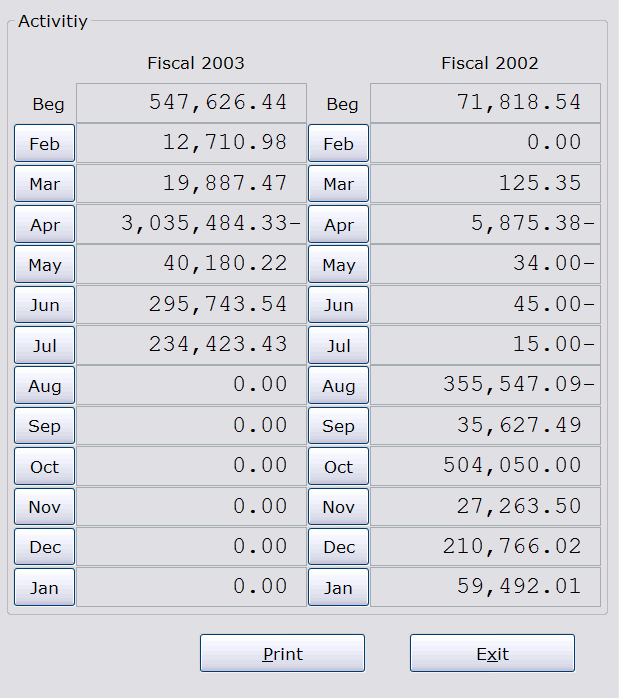
Click image to enlarge.
The Activity block displays the Current and Previous Fiscal year, broken down by month. In the Activity block, regardless of the date range you search by, the left column will always display the current fiscal year and the right column will show the previous fiscal year.
The dollar amounts in this section are the monthly activity numbers, all transactions for the G/L account (both credit and debit) in that month.
Click a corresponding month button and the Ledger window populates with the individual transactions for that month. You will notice that clicking one of the month buttons in the Activity block alters the From and To fields in the header block, so you get the same results in the Ledger window you would if you entered those dates manually.

Click image to enlarge.
You can get a quick overview of your inquiry results in the Period Balances section of the G/L Inquiry selection. Beginning and End balances, along with the financial activity within a certain date range.
Begin
This field displays the beginning balance of the selected G/L account at the time of the From date specified in the Header block.
Activity
The sum of all transactions, both debit and credit, within the time range specified in the Header block.
End
The ending balance for the G/L account on the date specified in the To field (Header block).
Print
Pressing this button brings up a window prompting you to select the printer you want to print your inquiry data to.
Exit
This button exits the General Ledger Inquiry selection.
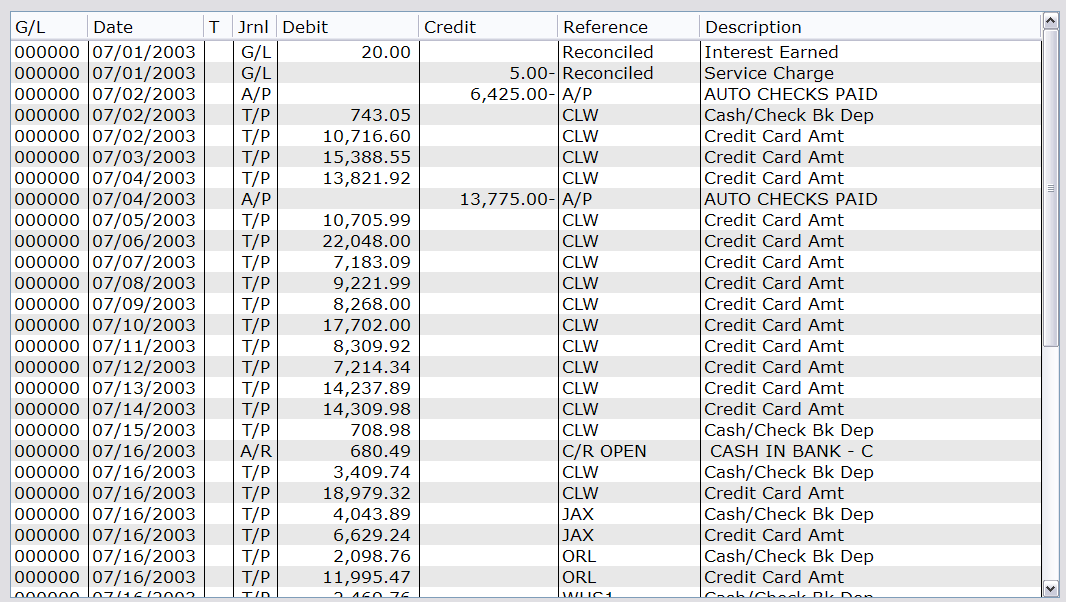
Click image to enlarge.
The detail about the results of a G/L inquiry is found in the Ledger window. All entries that fit your search are listed here. You can double-click an entry to open the Transaction Detail page and get even more information on a particular entry. From the Transaction Detail page, you can further drill-down the transactions within an entry to get information about its containing Document. The Transaction Detail Page and the Document Number Inquiry page both have their own section within this document.
G/L
The G/L account number associated with each transaction is listed in this column.
Date
This column displays the date that each respective transaction took place.
T
(Transaction Type) This field displays the type of transaction listed. A blank field means it was a regular transaction. The letter ‘P’ indicates that it was a Prior Period Adjustment, and an ‘F’ means that it is a Future Transaction. Future transactions lose their ‘F’ label when you bring your G/L up to date with the month that a future transaction occurred in.
Jrnl
This field lists what type of Journal entry the transaction was. In other words, it is the module where the user was when the G/L entry was made. Journal type is synonymous with the Document Type field, found on the Transaction Detail page of this selection. Some examples of Journal types are:
- A/P – Accounts Payable
- A/R – Accounts Receivable
- T/P – Ticket Processing
If you make a manual journal entry you will be prompted to enter your own code for that entry. You can enter anything you like in this field, with the exception of the pre-defined codes already used by the Tyler system.
Debit
If the transaction was a debit, the amount of that debit will be listed in this column as a positive value.
Credit
Credits are listed as negative values in this column when said transaction was a credit.
Reference
The Reference for a G/L entry depends on what type of Journal entry the transaction was. Different types of entries give different information in this field. Some examples are:
- A/P – Lists either a specific A/P account, or if was a general A/P transaction, occurring in the module but not in some specific account, you get a generic A/P entry.
- A/R – A/R transactions list what module the payment came from.
- T/P – The reference for a T/P transaction is the name of the branch where the transaction occurred.
- (User Defined Journal Code) – Manual journal entries list whether the entry has been reconciled or not.
The information varies, depending on the source, but in general, the entry here will help to identify the transaction or the transaction source.
Description
This column houses a description of each transaction listed in the ledger window.
Transaction Detail Screen

Click image to enlarge.
This page is reached from the G/L Inquiry selection by double-clicking a listed G/L entry. This page offers greater information about individual transactions than is offered on the main page of this selection, including Batch and Document number information. To get further information about a document number, double-click a transaction found on this page and the Document Number Inquiry page opens. See the Document Number Inquiry section within this document for more information.

Click image to enlarge.
The Transaction block gives general information about the referenced transaction and the G/L account involved.
G/L Account
The G/L Account number associated with the chosen transaction displays in these two fields. Each field contains 6 characters, together comprising the twelve character G/L number.
Date
The date that the selected transaction took place is found in this field.
Reference
The Reference for a G/L entry depends on what type of Journal entry the transaction was. Different types of entries give different information in this field. Some examples are:
- A/P – Lists either a specific A/P account, or if was a general A/P transaction, occurring in the module but not in some specific account, you get a generic A/P entry.
- A/R – A/R transactions list what module the payment came from.
- T/P – The reference for a T/P transaction is the name of the branch where the transaction occurred.
- (User Defined Journal Code) – manual journal entries list whether the entry has been reconciled or not.
Journal
This field lists what type of Journal entry the transaction was. In other words, it is the module where the user was when the G/L entry was paid. Journal type is synonymous with the Document Type field, found on the Transaction Detail page of this selection. Some examples of Journal types are:
- A/P – Accounts Payable
- A/R – Accounts Receivable
- T/P – Ticket Processing
If you make a manual journal entry you will be prompted to enter your own code for that entry. You can enter anything you like in this field, with the exception of the pre-defined codes already used by the Tyler system.
Amount
The total amount of the transaction is listed in this field.
Description
An abbreviated description of the transaction is listed in this field.
From
(From which kind of transaction?) This field indentifies the type of transaction being referenced. A standard transaction will have the label ‘T.’. The letter ‘P’ indicates that it was a Prior Period Adjustment, and an ‘F’ means that it is a Future Transaction. Future transactions lose their ‘F’ label when you bring your G/L up to date with the month that a future transaction occurred in.

Click image to enlarge.
The details of a transaction selected from the main page of the G/L Account Inquiry selection display in the Transaction Detail Window, located on the Transaction Detail page. This section explains the contents of the columns in this window.
Account Number
If an account was used in the G/L transaction you are looking up, the account number will be listed in this column.
Account Name
The account name displays in this column if an account was involved in the referenced G/L transaction.
Doc Type
This column displays the document type of the transaction in question. The entry in the Document Type column corresponds to the entry in Journal column in the ledger window on the main page of this selection. Possible enties for these fields are:
- T/P – Transaction Processing
- A/R – Accounts Receivable (Open)
- ARR – Accounts Receivable Revolving
- ARI – Account Receivable Installment
- A/P – Accounts Payable
- I/P – Inventory Processing
- R/P – Rental Processing
Document Number
The document number of the transaction you are referencing is found in this column.
Doc Line
Some transactions for certain G/L accounts generate Document Lines for each entry in the transaction. Those line numbers are listed in this column for each entry in the transaction.
Amount
The total amount of the selected G/L transaction is listed in this field. Debits are shown as positive numbers, credits as negative.
Reference
The looked-up transaction’s reference number is listed in this column.
Description
A description of the transaction is seen in this column.

Click image to enlarge.
The details about the individual transactions comprising a batch are listed in this window. When you open the Transaction Detail page, information about the batch that contains that transaction is automatically displayed.
NOTE: Clicking an individual G/L Transaction in the Batch Detail widow brings up the details of that transaction in the Transaction and Transaction Details on this page. You can switch between any of the transactions in this window to investigate the batch further.
G/L
The referenced G/L number for each transaction is split into two data columns in the Batch Detail window.
Debit
If the transaction from the batch was a debit, the amount of that transaction will be listed in this column as a positive number.
Credit
If the batch’s transaction was a credit, the amount of that transaction will be listed in this column as a negative number.
Reference
The reference for the transaction is listed in this column.
Description
A description of each transaction within the batch is listed in this column.

Click image to enlarge.
This section of the Transaction Detail page allows you to print the information found on the page or to return to the main page of the General Ledger Inquiry selection.
Print Transaction
Click this button to print a copy of the transaction being looked up. This report includes the information found in the Transaction Block and Transaction Detail window from the Transaction Detail page; the information in the Batch Detail window will not be on that report. This report cannot be printed to (saved as) a PDF.
Print Batch
This button prints a copy of the information found in the Batch Detail window on the Transaction Detail page.
Close
Clicking this button closes the Transaction Detail page and returns you to the main page of the General Ledger Inquiry selection.
Document Number Inquiry Screen

Click image to enlarge.
The Document Number Inquiry page gives information about a Document containing a referenced transaction. Besides getting information about that document, you are also provided with a list of related documents (if they exist).
NOTE: The level of detail available on this screen depends on the source of the entry. For example, no detail will be given on this screen for payroll entries, for the sake of privacy. Currently, A/R, A/P and P/O entries will return results. Details for other source types are coming soon to Document Number Inquiry.

Click image to enlarge.
An overview of the referenced Document and the associated G/L account is found in this section.
Document Number
The Document number you are researching.
(…)
The method of payment for the selected document.
Date
The date that the transaction involved in the document was run.
Account Number
The Account Number used for a transaction. This is not a G/L account number, rather, it is the account used for the debit/credit transaction. For example, an A/R or A/P account number.
(Account Name)
The full name of the account associated with the transaction is found in this field.
Account Type
The type of account involved in the referenced document is displayed in this field.

Click image to enlarge.
The details of the postings comprising a Document are found in this window.
G/L
The G/L account numbers used for each posting included in the Document number are listed in these two fields. The 12-character G/L account number is split between two columns with 6 characters each.
Title
The titles of the G/L accounts involved in each posting are found here.
Amount
This field contains the amount of each G/L posting.

Click image to enlarge.
Detailed information about the referenced document is found in this window, including dates, amounts, and associated PO and invoice numbers.
Invoice Number
If an invoice was involved in a G/L posting from the referenced document number, the corresponding Invoice number will be listed in this column.
Invoice Date
If the posting involved an invoice, the date of that invoice can be found in this column.
Due Date
The invoice due date is found in this column.
P/O
This column lists the P/O number associated with an invoice.
Amount
The Amount of each G/L posting can be found in this field. Non-invoice postings will have blank fields for every column except for the Amount field.
NOTE: The document information that populates in this window depends upon the type of document entry you are researching. The example given in this section is for an A/P journal entry. Other sources will reveal different data under different headings. Please see the documentation related to the source for more information.

Click image to enlarge.
If there are additional documents related to the one you have referenced, that information is listed in this window. An example of where related documents would be generated would be in the use of contra accounting, where one account offsets the balance of a corresponding account.
Document Type
If there are additional documents related to the document you are looking up, the Document Type will be listed in this column.
Account Number
The account number of documents related to the referenced document number can be found in this column.
Account Name
The name of the account associated with a document related to the looked-up document is listed in this field, if there are related documents.
Document Number
The document number of a document related to the originally referenced document number is found in this column.
Date
This column displays the date of the posting of a document related to the originally referenced document.
Amount
The total amount of the posting in a document related to the original document you looked up.