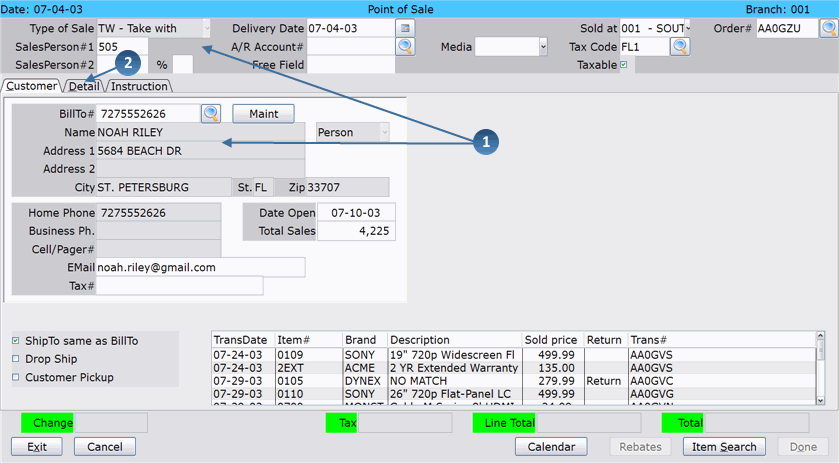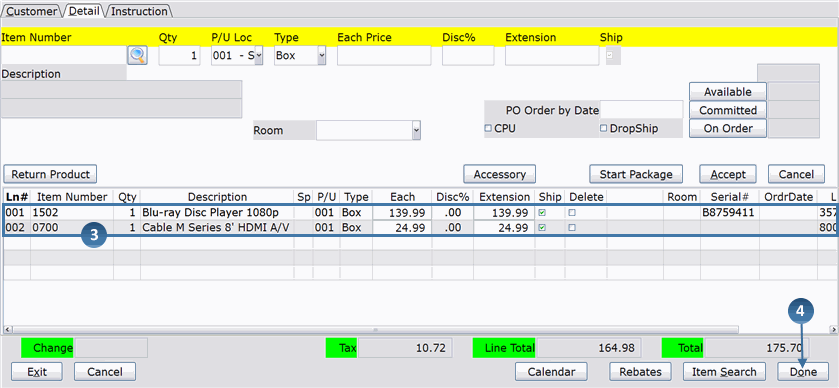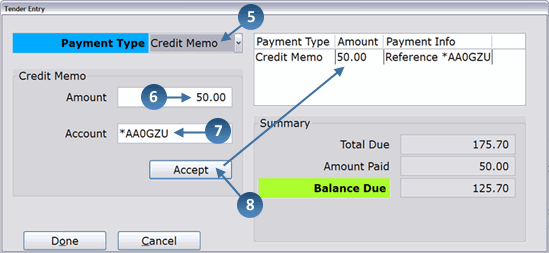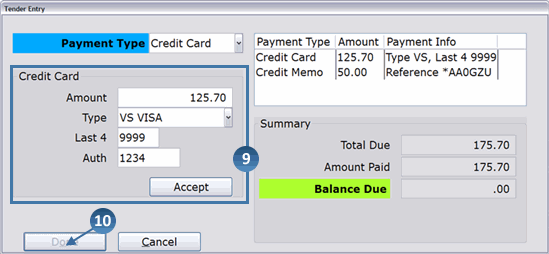How To: Gift Certificates – Redeeming a Gift Certificate using GIFT (Method A)
Overview
This tutorial describes how to redeem Gift Certificate using Method A (GIFT), as described in the Gift Certificates Introduction.
You can use gift certificates to purchase merchandise on Take With, Delayed Delivery and Special Order transactions.
NOTE: The day on which the gift certificate was sold must be updated before the gift certificate can be redeemed.
Video
Tip: Use the controls on the video player to watch in Full Screen mode, adjust the quality, or watch on YouTube.
Step-by-Step
- Enter the Header and Customer information using standard TW, DD, or SO procedures.
- Click the Detail tab.
- Enter the merchandise the customer is purchasing using standard procedures.
- When you are finished entering items, click Done.
- The Tender Entry window appears. Select Credit Memo from the ‘Payment Type’ drop-down box.
- In the ‘Amount’ field, enter the amount the customer is using from their gift certificate.
- In the ‘Account’ field, enter the gift certificate credit memo number. This number should be an asterisk (*) followed by the transaction number on which the gift certificate was sold.
- Click Accept and the payment appears on the right side of the window.
- If there is still a balance due, enter additional payments until the balance due is zero.
- When you are finished, click Done.
- Depending on how your Invoice Preferences (02-18-01, Field 8) are set up, one of the following now occurs:
- The invoice is automatically printed
- Invoice print is automatically skipped
- You can choose to print or not print the invoice