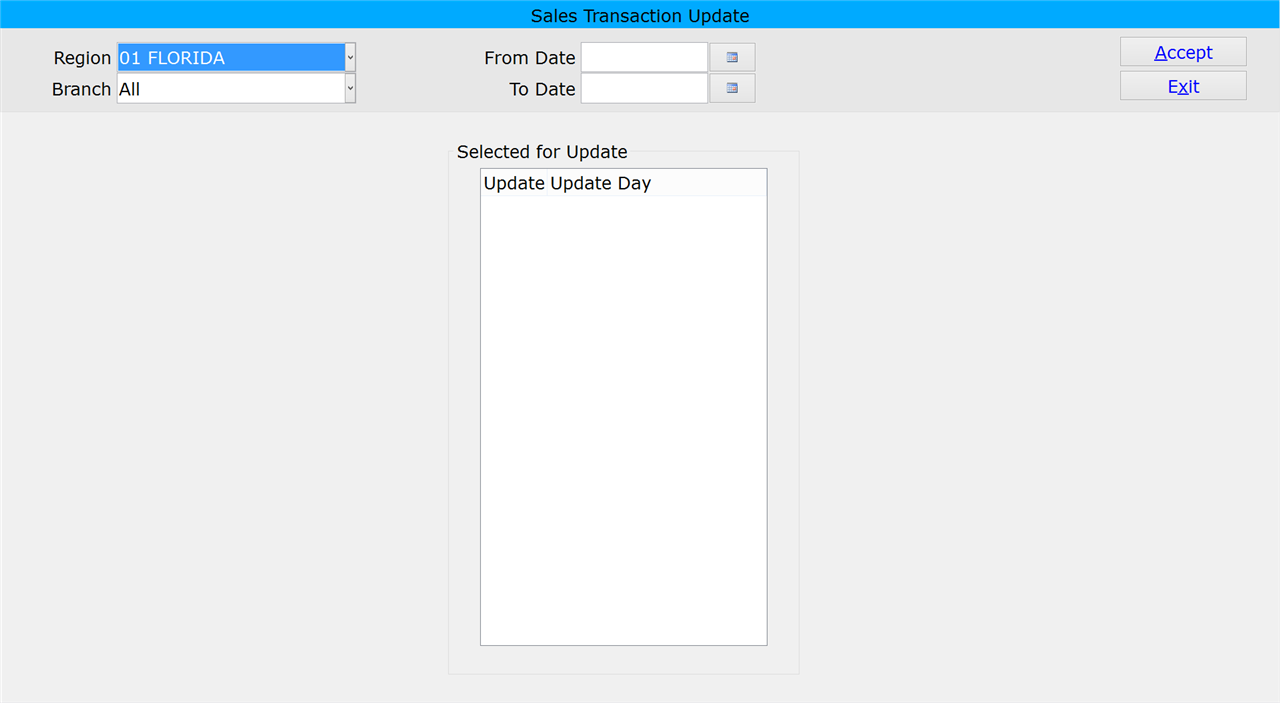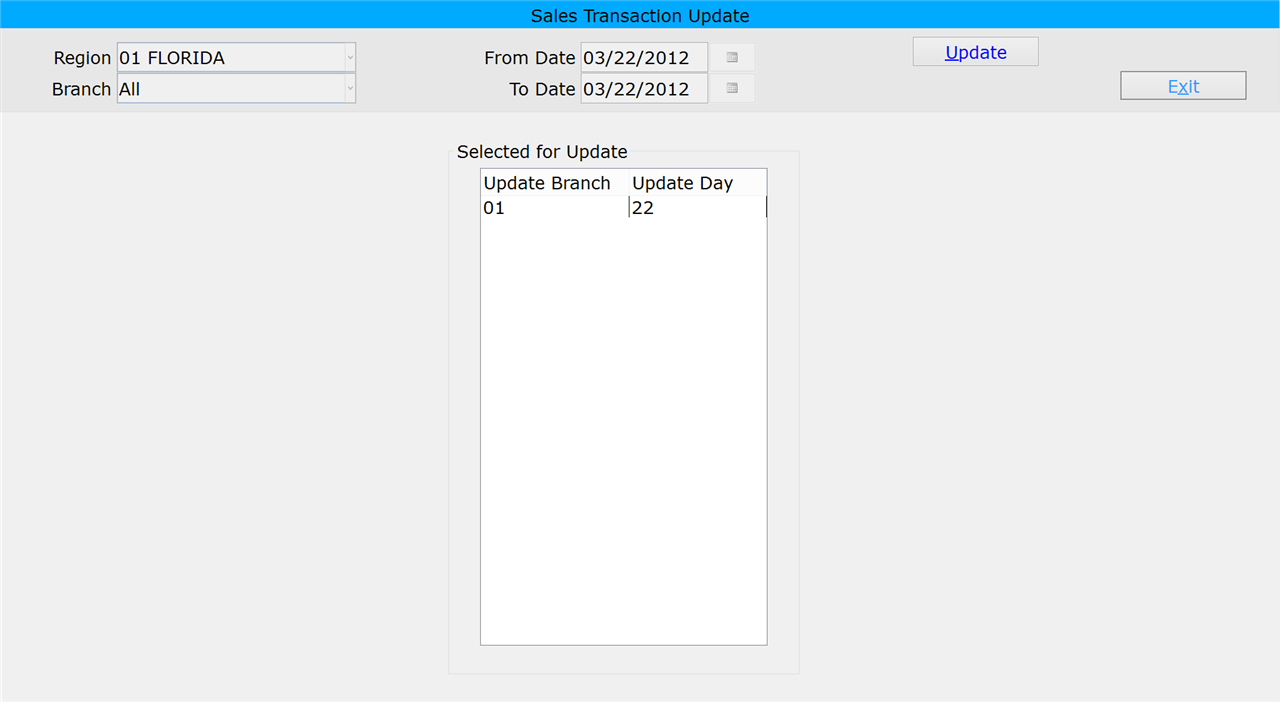How To: Running Transaction Update (02-05)
Overview
This tutorial describes how to run the transaction update.
Video
Tip: Use the controls on the video player to watch in Full Screen mode, adjust the quality, or watch on YouTube.
Step-by-Step
- In the ‘Region’ field, select the region being updated from the drop down menu.
- If you want to run the update for a single branch, select the branch from the ‘Branch’ drop down menu. Select ‘All’ to include all branches in the update.
- If all Branches are selected, only branches with processing status of “G” are updated.
- In the ‘From Date’ and ‘To Date’ fields, enter the date range for the update, or select them from the calendar.
- Click ‘Accept’ to select the branches for update. Branches eligible for update appear.
- If there are no branches eligible for update for the entered branch/day, the message “No Branch/Day meet select criteria” appears.
- Click ‘Update’. The status of the updated branches/days changes to ‘X.’