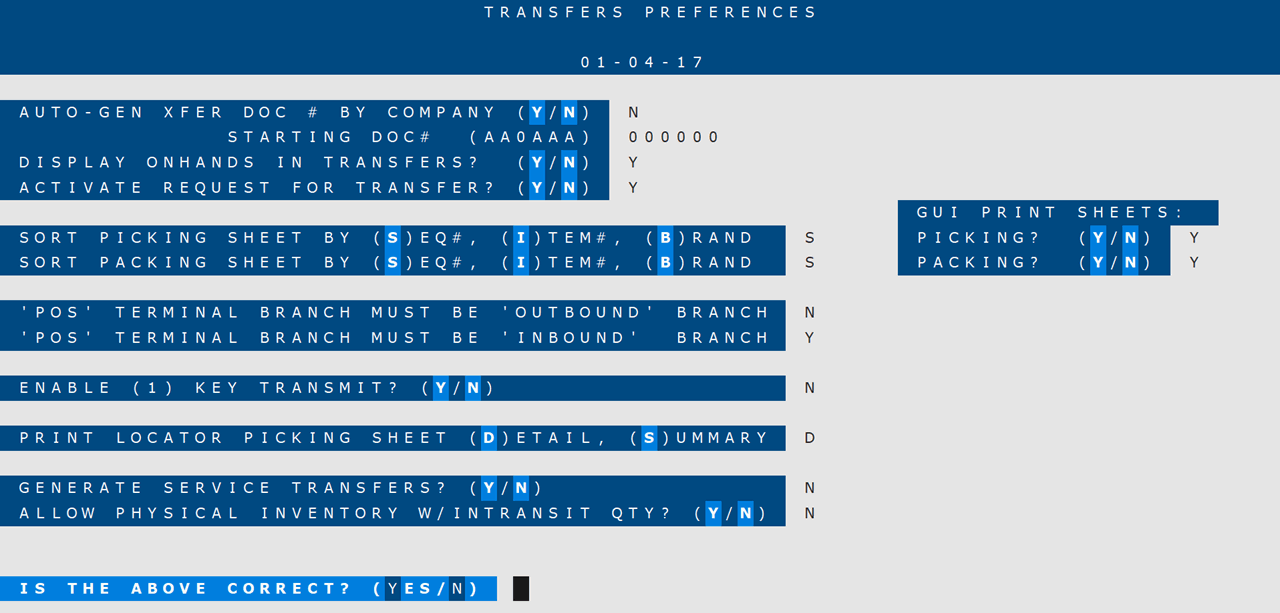How To: Setting Up Transfers Preferences (03-11-90-01)
Overview
This selection describes how to set up preferences for the Transfers application.
Step-by-Step
Enter Y if transfer document numbers will be auto-generated on a company wide basis. For example, if a transfer is created in Branch 1 with a document number of ‘AA0AAA,’ the next transfer, whether it occurs in Branch 1, Branch 2, or Branch 3, will be ‘AA0AAB.’
Enter N if transfer document numbers will be auto-generated separately for each branch or if they will be manually entered for each transfer. If this option is selected and you decide to autogenerate the document numbers (instead of manually entering them), you will specify a starting document number (on the next screen) for each branch, and then the system will automatically increment the document the number each time a transfer is created for that branch.
Enter the starting document number the system will use when auto-generating ticket numbers on a company wide basis:
- The first two characters of the ticket number must be letters
- The middle character of the ticket number must be a number
- The last three characters can be numbers or letters
If Y, the quantity on hand for each item displays for the ‘From’ Branch in Transfer Entry/Maint/Inquiry (03-11-01).
If N, quantities do not display.
If Y, all selections under the Confirmations/Picking/Packing section of the Transfers menu must be run to successfully complete the transfer process. Shipping Confirmation (03-11-11) must be run to reduce the quantity on hand at the ‘From’ branch and Receiving Confirmation (03-11-13) must be run to increase the quantity on hand at the ‘To’ branch. The printing of Picking Sheets (03-11-10) for use in preparing the merchandise is optional. The printing of Packing Sheets (03-11-12) to send with the merchandise is mandatory.
If N, the quantity on hand in both the ‘From’ branch and the ‘To’ branch is affected during Entry/Maint/Inquiry. You will only need to run the Audit Processing (03-11-02) and Update Processing (03-11-03) selections to complete the transfer process.
If S, the Picking Sheets and Audit are sorted by order of original entry (Sequence Number).
If I, the Picking Sheets and Audit are sorted by Item Number.
If B. the Picking Sheets and Audit are sorted by Brand.
IMPORTANT: The above preferences only apply to Non-GUI Picking Sheets (the ‘GUI Print’ preference is set to N). There are no sorting preferences for GUI Picking Sheets at this time.
Enter Y to activate the GUI screen and GUI print options for Picking Sheets. You must print GUI Picking Sheets to a laser printer or PDF file.
Enter N to use the Non-GUI screen and Non-GUI print options for Picking Sheets.
Enter Y to activate the GUI print option for Packing Sheets. You must print GUI Packing Sheets to a laser printer or PDF file.
Enter N to use the standard, Non-GUI print options for Packing Sheets.
If S, the Packing Sheets are sorted by order of original entry (Sequence Number).
If I, the Packing Sheets are sorted by Item Number.
If B, the Packing Sheets are sorted by Brand.
Enter Y and on a POS Terminal, the branch assigned to the terminal (in System File Management (30-01-01)) automatically appears in the ‘From/Outbound’ field and cannot be changed.
Enter N and on a POS Terminal, the ‘From/Outbound’ field is empty and you can specify any branch.
NOTE: If this preference is set to Y, the ‘POS Terminal Branch Must be Inbound Branch’ preference must be set to N.
NOTE: You can always change the ‘From/Outbound’ branch on a Non-POS Terminal.
Enter Y and on a POS Terminal, the branch assigned to the terminal (in System File Management (30-01-01)) automatically appears in the ‘To/Inbound’ field and cannot be changed.
Enter N and on a POS Terminal, the ‘To/Inbound’ field is empty and you can specify any branch.
NOTE: If this preference is set to Y, the ‘POS Terminal Branch Must be Outbound Branch’ preference must be set to N.
NOTE: You can always change the ‘To/Inbound’ branch on a Non-POS Terminal.
If Y, the Tab or Enter key is not required after entry to record the keystrokes made.
If N, the Tab or Enter key is required after entry to record the keystrokes made.
If D, the Locator Picking Sheet is printed by location and lists all document numbers, the line number on the document, and the branch receiving the inventory.
If S, the Locator Picking Sheet reflects only one total for all of one item in one location.
If Y, Service transfers are generated through Work Order Entry (07-01). The prompt ‘Transfer Item To Be Serviced To Branch Xxxx For Repair’ displays in Work Order Entry and once a valid branch is entered, a transfer is generated for the item to be shipped to the entered branch for service.
NOTE: The ‘Activate Request for Transfers’ preference must be set to Y in order to Generate Service Transfers.
If N, Service transfers are not generated in Work Order Entry.
If Y, you are allowed to process a Physical Inventory Posting File Load when items are in-transit (shipped, but not received) for the Outbound or the Inbound branch.
If N, you cannot process a Physical Inventory Posting File Load when items are in-transit (shipped, but not received) for the Outbound or the Inbound branch.
Enter Y and document numbers are auto-generated for the branch.
Enter N and document numbers are not auto-generated for the branch, but the last document number (from a previous Auto Generation) is retained.
Enter X and document numbers are not auto-generated for the branch and the last document number (from a previous Auto Generation) is not retained.