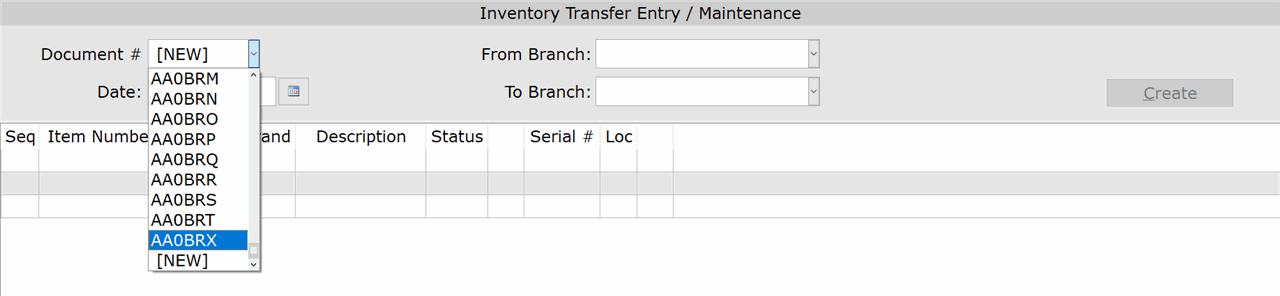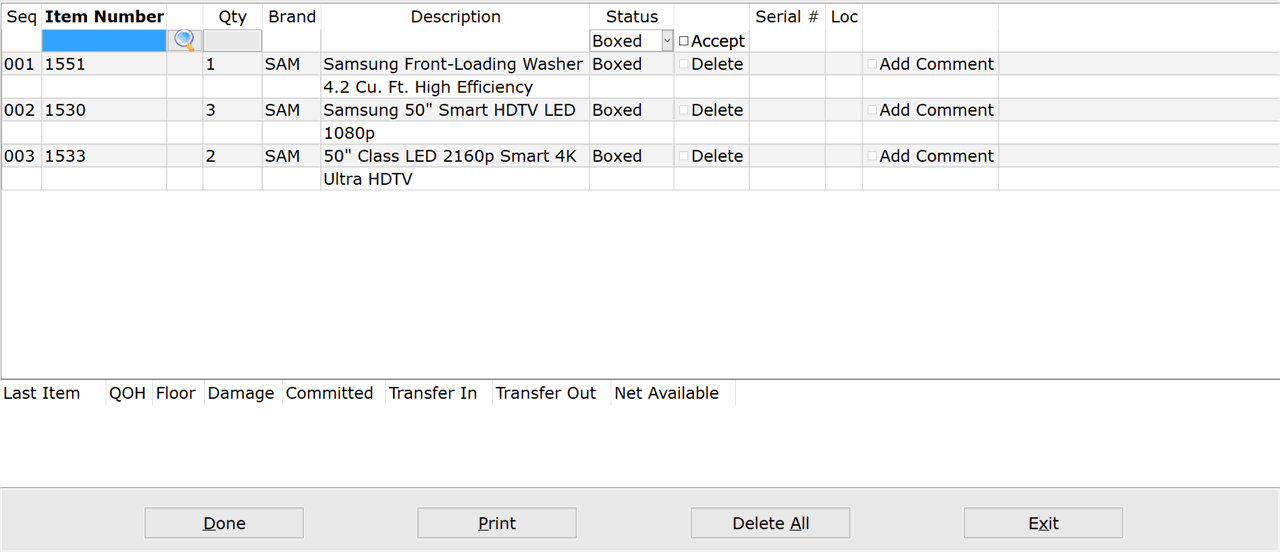How To: Viewing an Existing Transfer (03-11-01)
Overview
This tutorial describes how to view an existing transfer.
You can view an existing transfer any time before the transfer is updated through Update Processing (03-11-03).
Step-by-Step
- In the ‘Document #’ field, enter the transfer that you want to view or select it from the drop-down list.
- Only transfers that have not been updated through Update Processing appear in this list.
- Click the ‘Print’ button to print a paper or digital copy of the transfer (optional). At the ‘Select Printer’ prompt, enter the ID of a physical printer, or enter “PDF” to save the report to a PDF file. If printing to PDF, accept or modify the filename and click ‘Ok.’
IMPORTANT: When printing to PDF, you must have a ‘Inventory Transfers’ folder specified in Company PDF/Export Directory (30-04) or By Term PDF/Export Directory (30-05) in order for the PDF to save successfully to your computer.