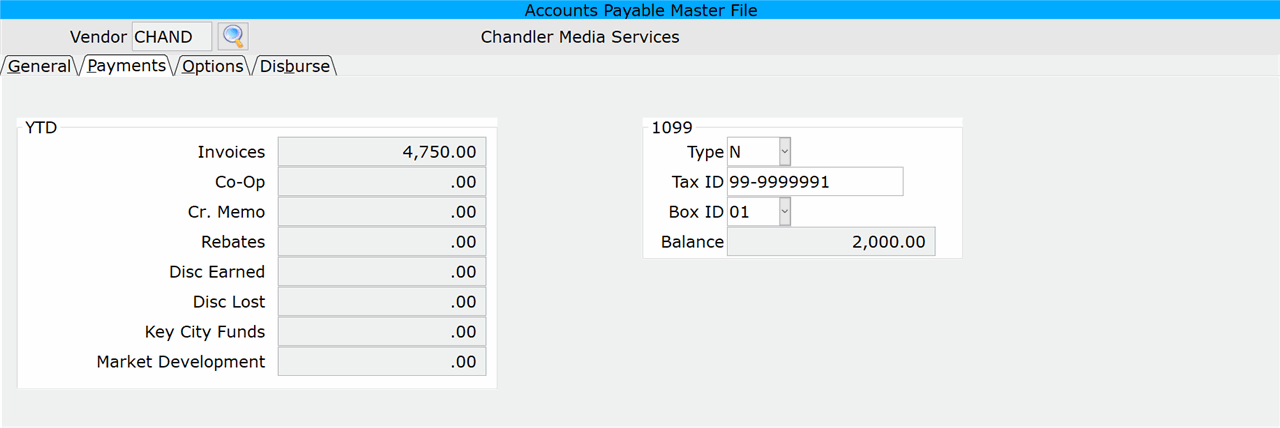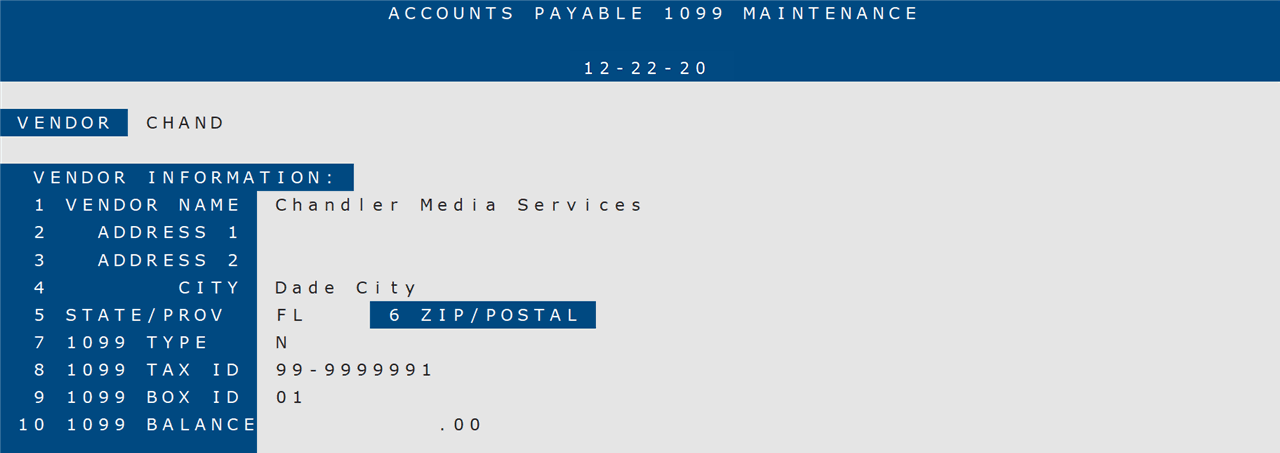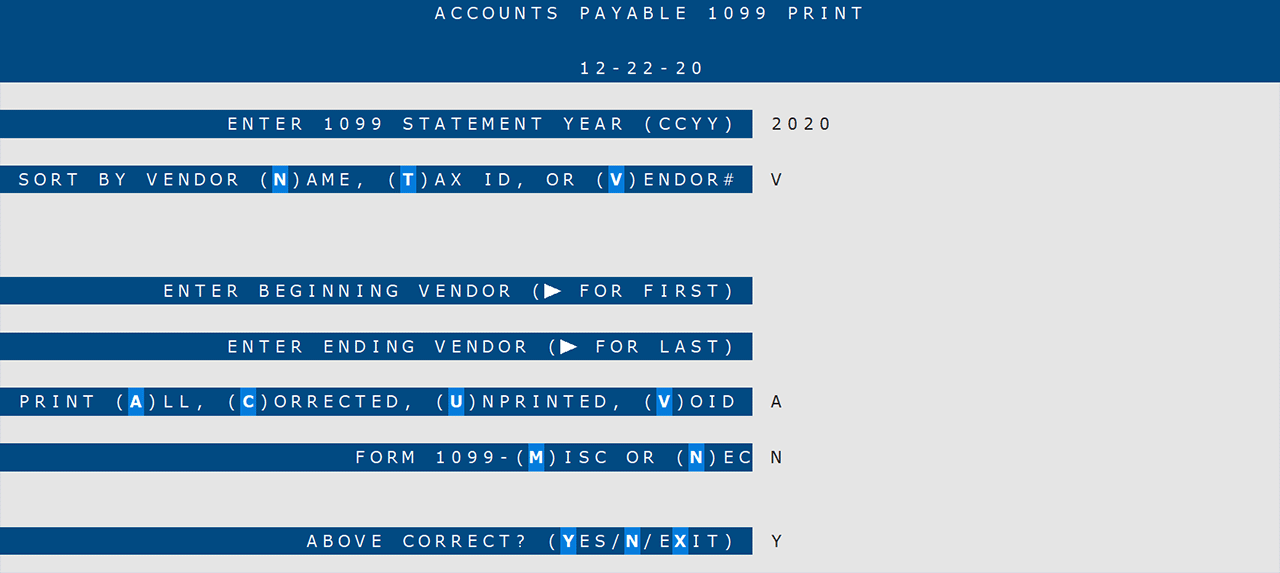NewsFlash #147
Please read the following TylerNet updates carefully, as some might require action from you.
Overview
This NewsFlash describes the changes that were made to Tyler to meet the new 1099 IRS requirements for 2020.
Before viewing the changes, please take a minute to review the recommended processing order for 1099s.
Recommended Processing Order for 1099s
| Order | Selection Number | Selection Name |
|---|---|---|
| 1 | 11-42-06 | Current 1099 Balance Report |
| 2 | 11-42-05 | Current 1099 Balance Maintenance (if desired) |
| 3 | 11-43 | Year to Date Reset (builds 1099 file and zeroes YTD from 11-30) |
| 4 | 11-42-01 | 1099 Maintenance (if desired) |
| 5 | 11-42-03 | 1099 Report |
| 6 | 11-42-02 | Form 1099 Print |
| 7 | 11-42-07 | Magnetic Media (if desired) |
| 8 | 11-42-04 | Purge by Year |
1099-NEC Option Added to ‘Vendor Master’ (11-30)
You can now select the 1099 Non-Employee Compensation (1099-NEC) form in A/P Vendor Master.
- In the ‘Type’ field on the Payments tab:
- Select ‘M’ to use the Miscellaneous Income (1099-MISC) form.
- Select ‘N’ to use the Non-Employee Compensation (1099-NEC) form.
- In the ‘Box ID’ field:
- If you selected ‘M’ (1099-MISC) in Step 1, select a Box ID from the drop-down list. Please refer to the actual form for reference, as some of the boxes have been moved.
- If you selected ‘N’ (1099-NEC) in Step 1, select ’01’ or ’04’ from the drop-down list. All other Box IDs are invalid for this form.
‘1099 Maintenance’ Now Includes 1099 NEC Option (11-42-01)
You can now select the 1099 Non-Employee Compensation (1099-NEC) form in 1099 Maintenance.
- In the ‘1099 Type’ field:
- Enter “M” to use the Miscellaneous Income (1099-MISC) form.
- Enter “N” to use the Non-Employee Compensation (1099-NEC) form.
- At the ‘Update Vendor Master’s 1099 Information?’ prompt:
- Enter “Y” or press the Tab key to update the 1099 ‘Type’ field in Vendor Master (11-30) with the new information entered in this field.
- Enter “N” and the 1099 ‘Type’ field in Vendor Master (11-30) will not be updated.
- In the ‘1099 Box ID’ field:
- If you entered “M” (1099-MISC) in Step 1, enter one of the following Box IDs in the field. Any other entries are not allowed.
- 01
- 02
- 03
- 04
- 05
- 06
- 08
- 10
- 12
- 13
- 14
- If you entered “N” (1099-NEC) in Step 1, enter one of the following Box IDs in the field. Any other entries are not allowed.
- 01
- 04
- At the ‘Update Vendor Master’s 1099 Information?’ prompt:
- Enter “Y” or press the Tab key to update the 1099 ‘Box ID’ field in Vendor Master (11-30) with the new information entered in this field.
- Enter “N” and the 1099 ‘Box ID’ field in Vendor Master (11-30) will not be updated.
1099-NEC Form Added to ‘Form 1099 Print’ (11-42-02)
A new prompt has been added to this selection, allowing you to select whether you want to print the Miscellaneous Income (1099-MISC) form or the Non-Employee Compensation (1099-NEC) form.
- At the ‘FORM 1099 – (M)ISC OR (N)EC’ prompt:
- Enter “M” to print the Miscellaneous Income (1099-MISC) form. 1099s will only print for vendors with an “M” entered in the ‘1099 Type’ field of 1099 Maintenance (11-42-01).
- Enter “N” to print the Non-Employee Compensation (1099-NEC) form. 1099s will only print for vendors with an “N” entered in the ‘1099 Type’ field of 1099 Maintenance (11-42-01).
Updated ‘Magnetic Media’ to Meet 2020 IRS Requirements for 1099s (11-42-07)
This selection has been updated to meet the 2020 IRS requirements for 1099 reporting:
- Miscellaneous Income (1099-MISC)
- Non-Employee Compensation (1099-NEC)
About These Updates
- The above apply to 21.500 unless otherwise noted.
- Program updates are usually installed between 8:00am and 9:00am ET.